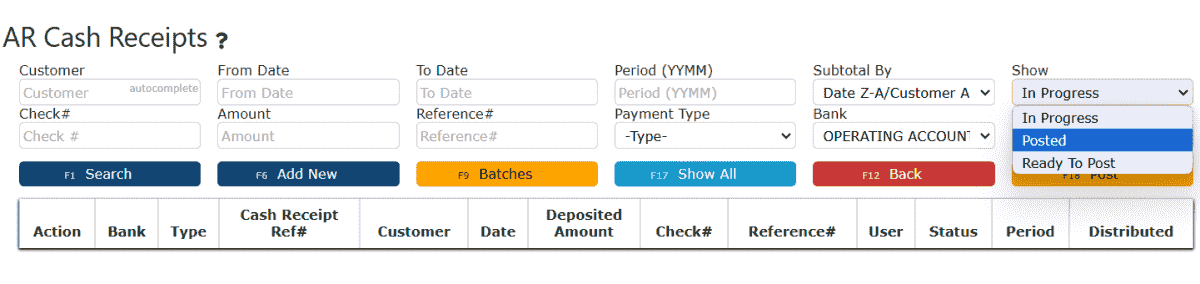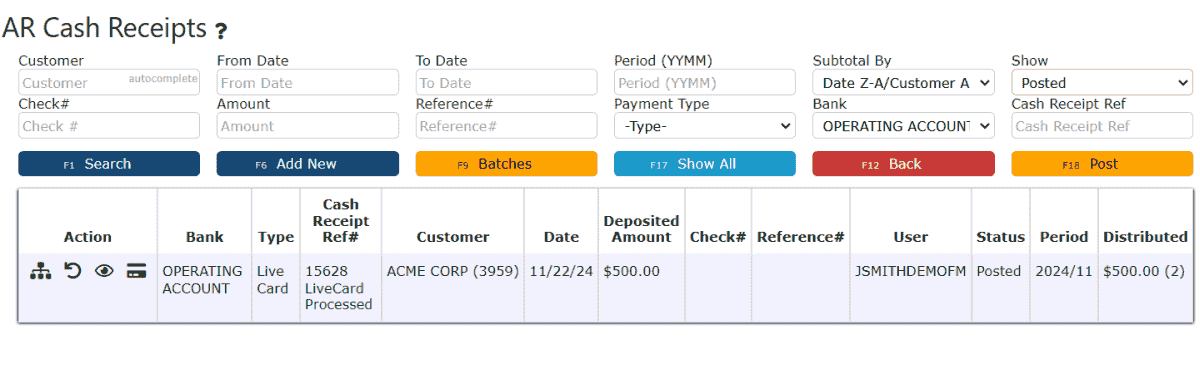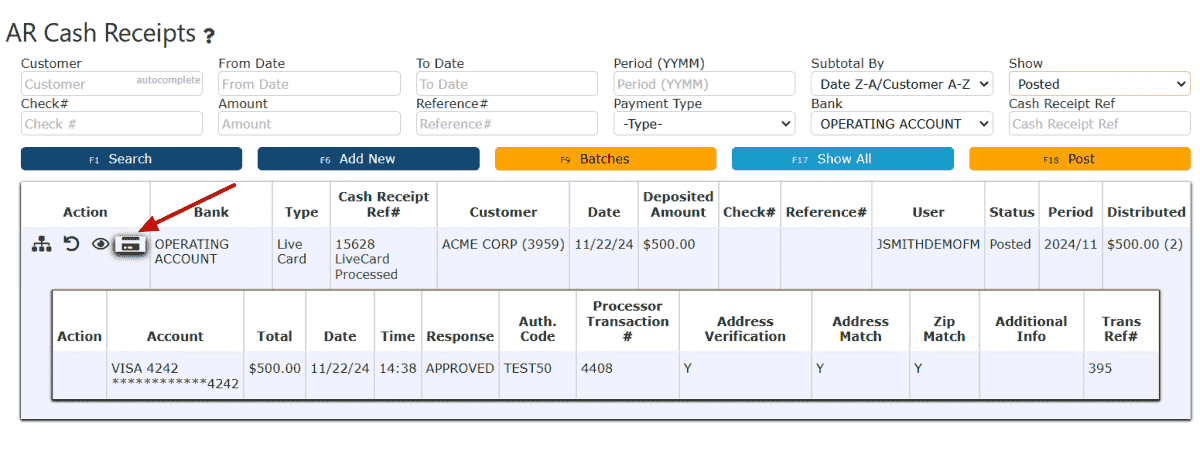Customers Contacts CRM
Overview
-
Customers, Contacts and CRM
The Customer, Contacts & CRM allows you to create, maintain, and track customer, lead, and prospect information across the system. This ensures that your business has a centralized view of all customer activity, supporting better account management, order control, and compliance tracking.Customer InformationContacts – Maintain contact records of any type, including standard AP and Logistics contacts.Addresses – Support for billing and shipping addresses, including support from other countries such as France, Australia, Canada, Netherlands, and New Zealand. If requested, I.T. will add in more countries.Appointments (CRM) – Schedule and track customer meetings and activities directly within the CRM.Attachments – Store customer-specific attachments with inline image previews via thumbnail display.Preferences – Assign key attributes such as customer class, assigned salesman, AR terms, hold status, and route codes.Held Customers – Prevent all order entry activity if a customer is on hold, with enforcement extended to picking, verification, manifesting, and document creation (e.g., proformas). The same rules apply if the customer record is disabled. The only action a held customer can perform is creating a sales order.AR Threshold – This is automatically turned on by the system if the customer goes over their set AR threshold.Lead & Prospect InformationContacts – Capture prospect and lead contact information, including AP and Logistics contacts as standard.Addresses – Maintain billing and shipping addresses, including support from other countries such as France, Australia, Canada, Netherlands, and New Zealand. If requested, I.T. will add in more countries.Appointments (CRM) – Track prospect and lead appointments in the CRM for visibility across the sales cycle.Attachments – Upload and manage attachments specific to prospects and leads, now with thumbnail previews.Preferences – Assign prospect/lead class and salesman information for improved tracking and reporting.
Customers
-
Key Information
Inventory Preferences:Pick Sequence:Choose between Bin or Item to dictate how the system will organize the order of things to be picked. Choosing bin will guide the picker to pick by bin proximity as to optimize the speed in which picks are completed. By Item guides the picker to pick one sku to completion before the next sku on the same order is picked.Julian Lot: This “Lot” number represents a date of expiration for inventory. The expiration is automatically set to be one year after the date from the lot number and is assigned to the Customer Lot number when creating a putaway. Customers setup to utilize Julian Lots will have their inventory automatically indicate Julian Lot date's as their sell by dates.Format: (YYDDD)Example:
Customer Lot Number/Julian Lot #: 2136421: Year 2021364: Day of the year(12/30)Therefore, the Sell by date for that inventory will be 12/30/21**Expiration Date only computed if Julian Date = YesDocument Preferences:Brand BOL:If set to yes, this customer will see their own logo on BOLs generated for them. (Contact I.T. to enable this feature)AR:Open AR Threshold:
• The Open AR Threshold allows you to set a dollar limit on the amount of outstanding Accounts Receivable (AR) a customer can carry before being automatically placed on Open AR Hold.
• When a value is entered in the Open AR Threshold field under Customer Maintenance, the system continuously compares that threshold against the customer’s actual outstanding AR balance.
• If the balance exceeds the threshold, the system will automatically change the customer’s status to Open AR Hold, preventing further order processing until the balance is reduced to below the threshold.
• Once the customer’s AR balance falls back below the threshold, the system will automatically release them from hold and return their status to Not Held.
• This feature ensures credit risk is managed consistently without requiring manual monitoring or intervention.
AR Statements:• AR Statements provide customers with a summary of their outstanding invoices and overall account activity for a specific period.AR Aging:
• Statements can include open invoices, payments received, credits applied, and past due amounts, giving customers a clear snapshot of what they owe.
• In Inspired ERP, AR Statements are typically generated on a scheduled basis (e.g., monthly) and can be sent directly to customers to help streamline collections and improve payment visibility.
• By using AR Statements, companies reinforce communication with customers and encourage timely payments.
• AR Aging reports break down outstanding customer invoices by how long they have been unpaid, typically segmented into time buckets such as current, 1-7 days, 8-14 days, 15-30 days, 31-60 days, & 61+ days.
• This tool helps companies quickly identify overdue balances and prioritize collection efforts.
• In Inspired ERP, AR Aging can be viewed by customer or across all customers, providing insight into potential credit risks and helping guide collection strategies.
• The Aging report also works hand-in-hand with Open AR Thresholds, since it highlights accounts trending toward delinquency that may soon trigger an automatic AR Hold.
Sales:Require CPO# in Sales Order:Mandate whether or not your customer's purchase order # maintained in their system should be displayed on your customer orderGo-Live/Migrations:Migration Key:To be populated with any relevant key information from a migrated source. This information is only relevant/required for pre-existing customers migrated into the software and is not required for future customers.
-
Creating a Customer
1. Go to the Sales Menu and click on the Customers Sub-Menu.
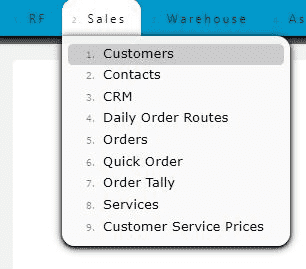
2. Click on the New Customer button to add a customer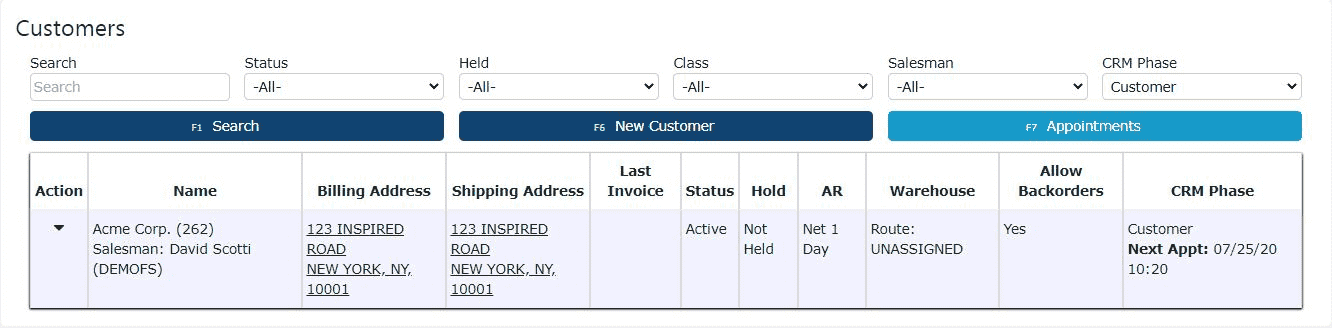
3. Fill in the customer's basic information and preferences (Customer must be chosen for CRM Phase)

4. Fill in the customer's billing and shipping information
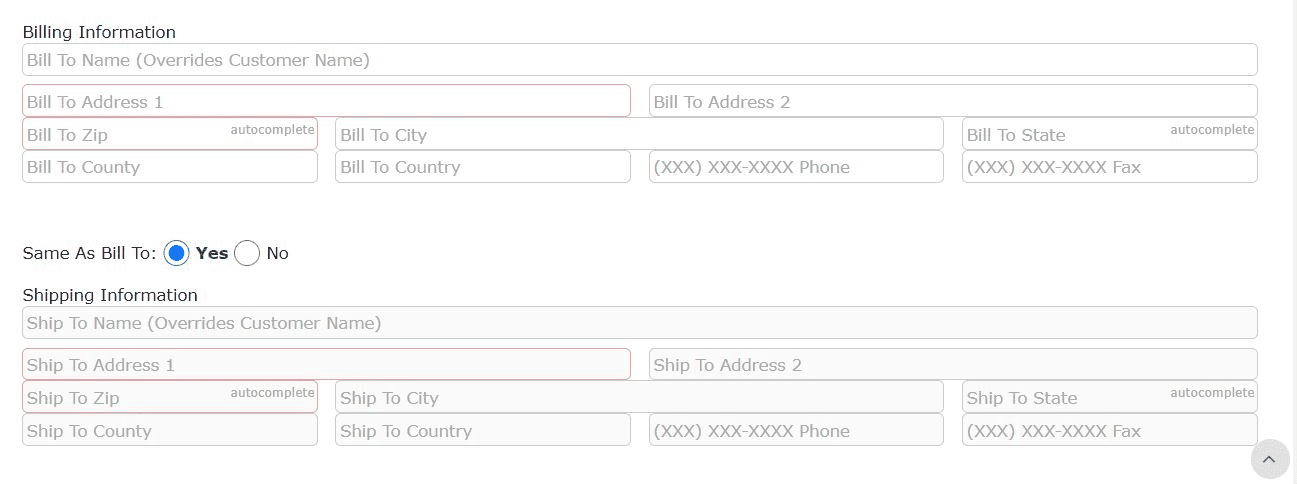
5. Fill in the customer's primary contact information for their AP department and Logistics department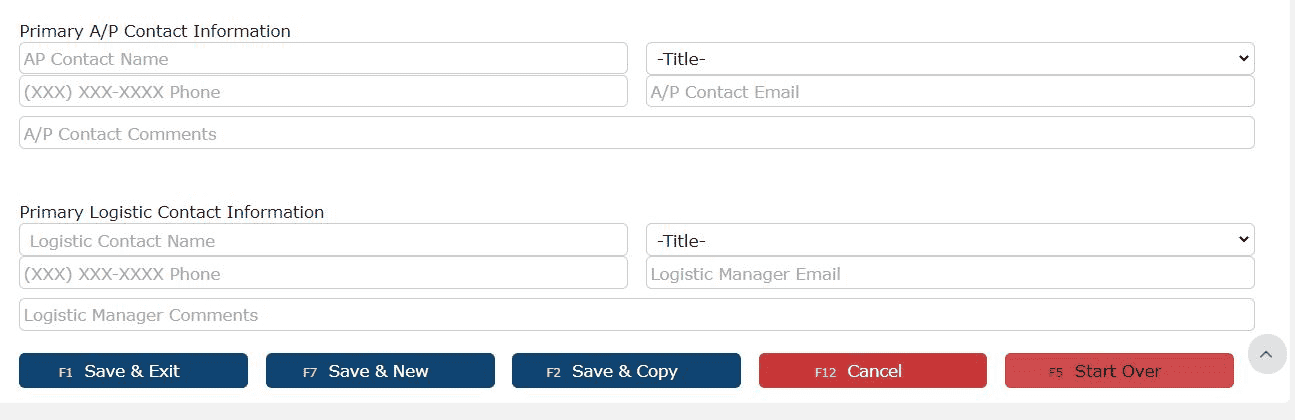 6. Save the customer by clicking on one of the Save buttons
6. Save the customer by clicking on one of the Save buttons
-
Editing a Customer
1. Click on the Carrot icon next to an account to view all management options
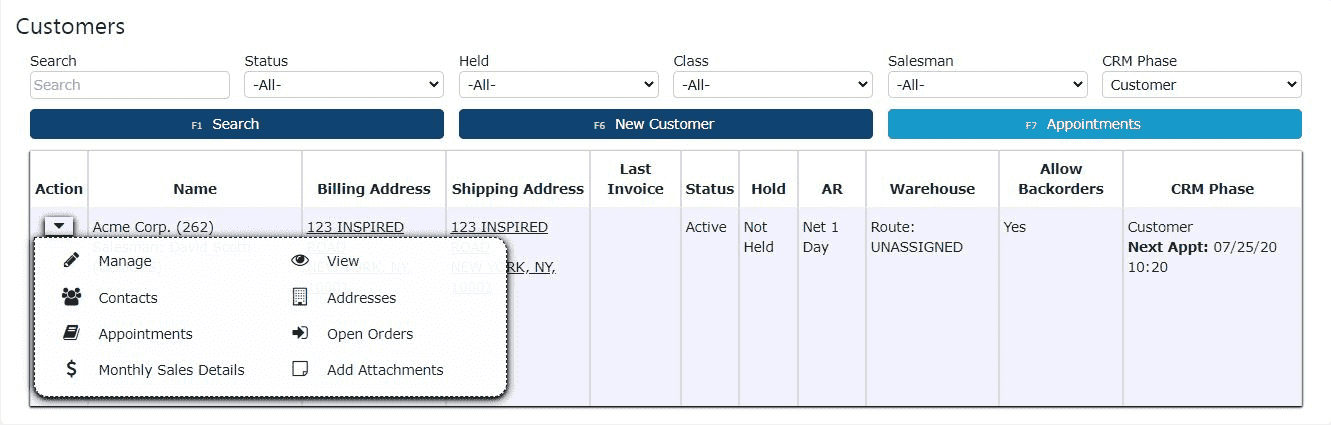
2. Click on the Manage icon (Pencil) to edit an existing account

3. Click on one of the Save buttons to save the changes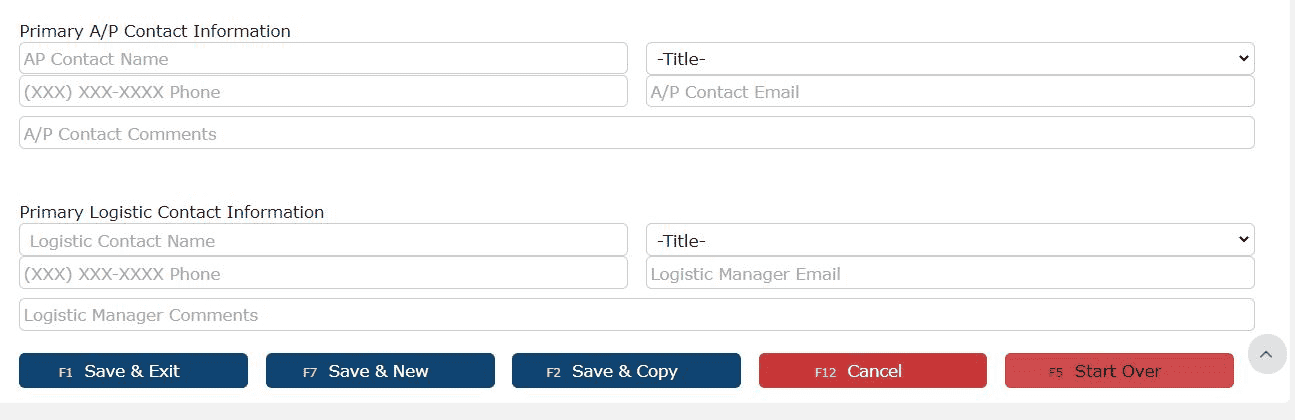
Prospects
-
Key Information
Key Information:
• Created by selecting the “Prospect” phase within the customer entry screen.
• Required fields include customer/account name, class (e.g., wholesaler), and assigned salesman.
• Each prospect can have associated contact records, including titles, email preferences, and communication types.
• Users can log appointments and upload documents directly into the profile.
• Prospects remain in the system until they are converted to a “Customer” by updating the CRM Phase, preserving all historical data for continuity.
What is a Prospect?
A prospect is a potential customer who has moved beyond the lead stage by meeting initial qualification criteria and demonstrating genuine interest in your products or services. While not yet converted into an active customer, a prospect is considered a realistic business opportunity and is actively engaged by the sales or marketing team.
Key Characteristics of a Prospect:• Has been entered into the system and assigned the “Prospect” CRM Phase.• Represents a qualified lead that meets internal targeting criteria such as budget, company size, or location.• Has shown intent to purchase or learn more through inquiries, meetings, or responses to outreach.• May be involved in early sales funnel stages like product demos, discovery calls, or proposal evaluations.• Maintains contact history, documents, and appointment logs within the system to support a smooth transition to customer status.• Can be converted to a full customer profile once the relationship advances, with all data and activity preserved.
-
Creating a Prospect
A quick & extremely simple tutorial showing how to create a prospect.
1. Go to the Sales Menu and click on the Customers Sub-Menu
From the main left-hand navigation panel, select the Sales menu. Then click into the Customers sub-menu. This will take you to the full customer management screen, where you can view and manage all Leads, Prospects, and Active Customers.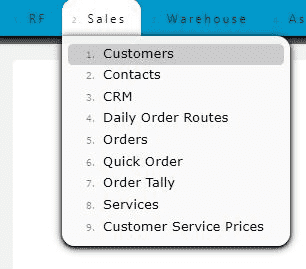
2. Select Prospect from the CRM Phase dropdown
Once on the Customers screen, locate the CRM Phase dropdown menu near the top of the page. Use this dropdown to filter your view by selecting Prospect. This ensures you're in the correct phase before creating the new record.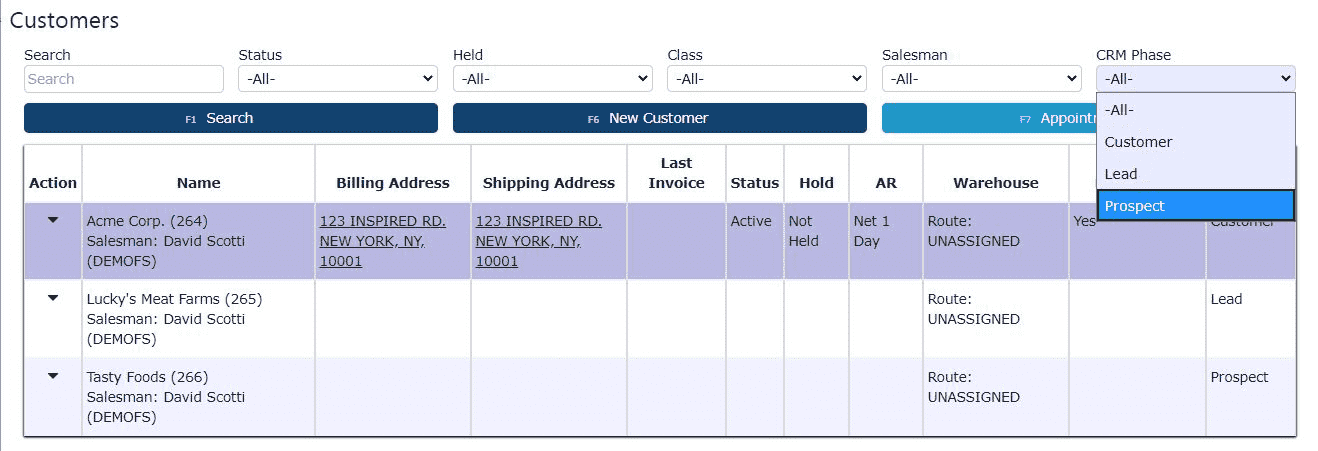
3. Click on the New Prospect button
After filtering for Prospects, click on the New Prospect button near the upper part of the screen. This opens the New Prospect form, specifically for entering Prospect details.
4. Fill in the Prospect's name, choose a class and a salesman (required)
On the New Prospect screen, fill in all required fields. Enter the Prospect's name in the customer name field, then choose a valid Class and assign a Salesman from the dropdowns provided. These three fields are mandatory in order to proceed.5. Click on one of the Save buttons to save Once all necessary information is filled in, you can choose from two options to save the record:• Click Save & Exit to save the Prospect and return to the main Customers screen.• Or, click Save & New to save the current Prospect and automatically begin entering another Prospect on a fresh blank form.
Once all necessary information is filled in, you can choose from two options to save the record:• Click Save & Exit to save the Prospect and return to the main Customers screen.• Or, click Save & New to save the current Prospect and automatically begin entering another Prospect on a fresh blank form.
-
Editing a Prospect
How to Edit a Prospect
1. Begin by navigating to the Sales → Customers menu at the top of the screen.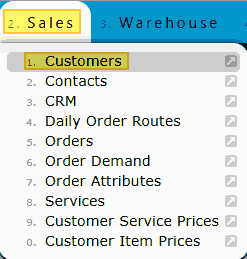
2. You’ll now be on the Customer Listing page. Before proceeding, locate the CRM Phase dropdown menu in the upper-right corner of the screen. Use this menu to filter your view — select Prospect to display only potential customers instead of all customer records.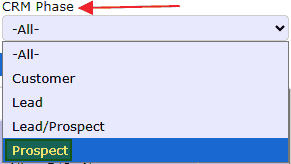
3. The list will now show only your active prospects. Use the search field to locate the specific prospect you wish to update. Once found, click the carrot icon next to their name to expand the management options, then select the Manage (pencil) icon to open the record for editing.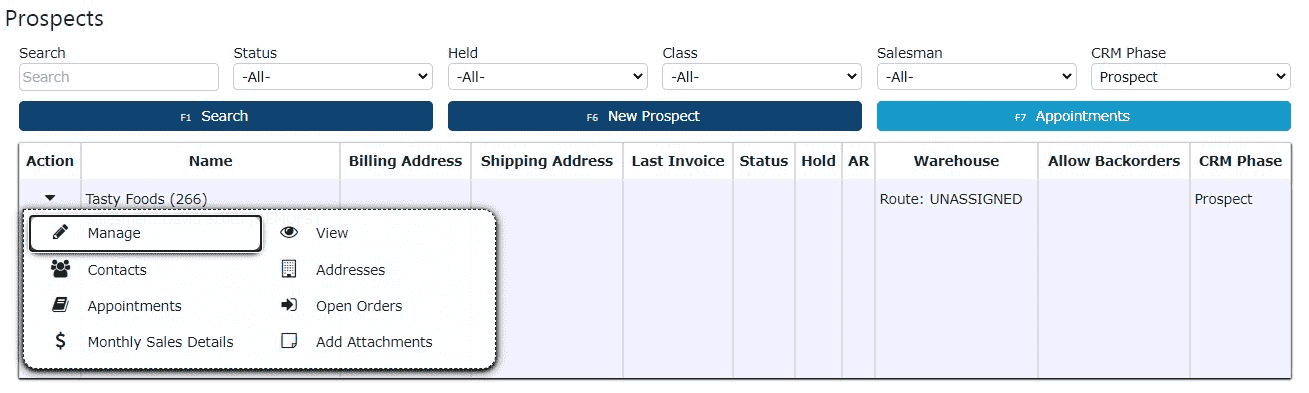
4. You’ll be directed to the Change Customer screen for that prospect. Make the necessary updates to the record, and when finished, click one of the dark blue Save buttons at the bottom of the page to apply your changes.
Leads
-
Key Information
Key Information:• Leads are accessed from the Customer List where the CRM Phase is marked as Lead.• Full access to management tools is available, including contacts, appointments, sales details, AR statements, open orders, and invoice tracking.• Leads support document uploads, CRM note tracking, and audit history visibility for better collaboration across departments.• Lead records remain in an "Active" status until the CRM Phase is manually updated to "Customer," signaling successful conversion.• Settings such as route assignments, pick sequences, and backorder rules can be configured even during the Lead stage, helping to prepare accounts before full onboarding.
What is a Lead?
A lead is an individual or organization that has shown initial interest in your business but has not yet been evaluated or qualified as a viable sales opportunity. Leads represent the earliest stage in the customer lifecycle and are typically the entry point into the CRM. They are gathered through various marketing efforts, such as website forms, newsletter signups, trade shows, referrals, or purchased databases.
Key Characteristics of a Lead:• Captured through inbound or outbound marketing efforts (e.g., content downloads, contact forms, list imports).• May have expressed passive or active interest, but has not yet been qualified by the sales or marketing team.• Not yet evaluated for fit, intent, or readiness to buy.• Can include basic contact details, company info, and source data (e.g., how they were acquired).• Typically reviewed and nurtured through email campaigns or outreach to determine potential value.• Serves as the starting point in the CRM pipeline: Lead → Prospect → Customer.
-
Creating a Lead
1. Navigate to the Customer Management Area
Begin by going to the Sales module located in the main menu. From there, click on the Customers sub-menu option to open the full customer listing screen.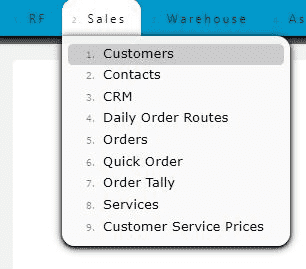
2. Filter for Leads Using CRM Phase
Once on the Customers screen, locate the CRM Phase dropdown menu near the top of the page. Select Lead from this dropdown to ensure you're working within the correct CRM category for prospective customers.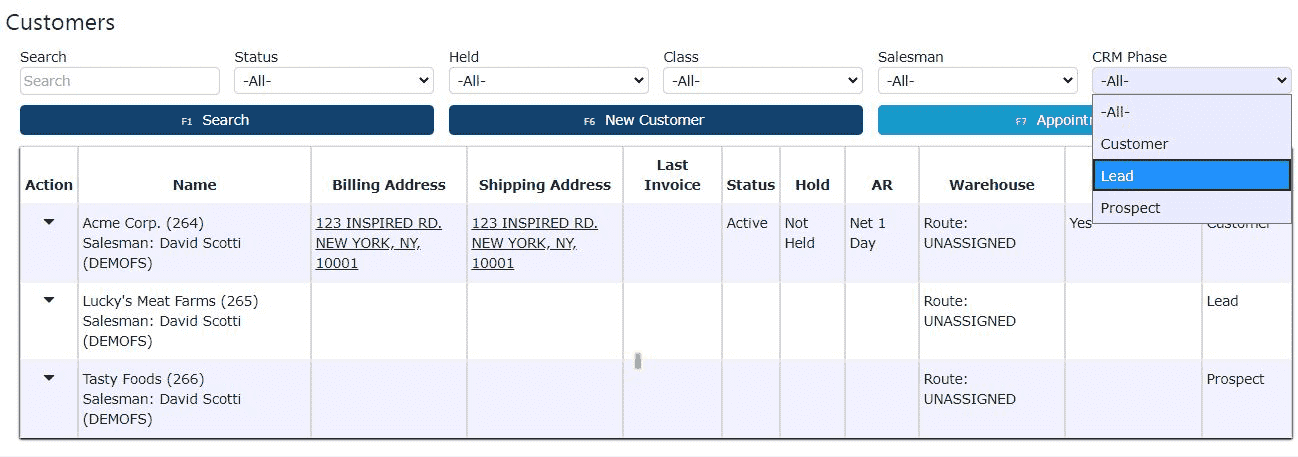
3. Click the “New Lead” Button
With the Lead phase selected, click the dark blue New Lead button at the top of the screen. This will bring up the data entry form where you can input information for the new lead.
4. Enter Required Lead Details
On the New Lead form, begin filling out the necessary fields. Enter the lead’s company name in the customer textbox. Then, choose the appropriate customer class from the class dropdown—this helps categorize the type of customer for reporting and tracking purposes. You’ll also need to assign a salesman using the dropdown menu, as this field is required to proceed. Additional optional fields, such as phone number, email, or notes, can also be entered here to give your sales team more context when managing the lead.
5. Save the Lead RecordOnce all required fields have been entered, click one of the available Save buttons to create the new lead. You can use the standard Save & Exit button to return to the lead list or use Save & Copy if you'd like to immediately add another lead customer.
-
Editing a Lead
1. Open Management Options for the Desired Lead
Start by navigating to the Sales → Customers screen and ensuring the CRM Phase filter is set to Lead. Locate the lead you wish to edit from the list. On the far left-hand side of the lead's row, click the carrot (â–¼) icon to expand the available management options for that record. Then, click the Manage (pencil) icon to open the lead in edit mode.
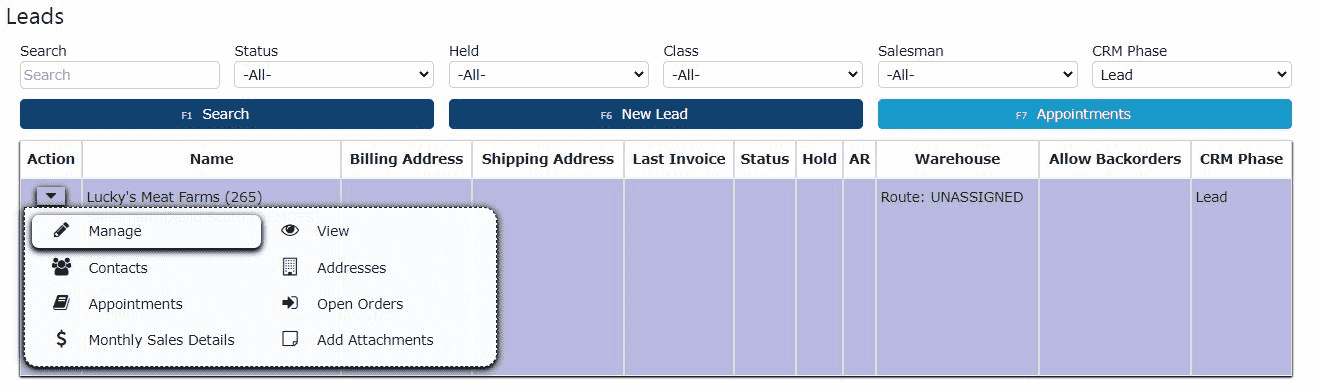
2. Update Lead Information as Needed
You will now be on the Edit Lead screen. From here, you can modify any of the lead’s existing details—such as the name, customer class, assigned salesperson, or any additional contact info. Make sure all required fields remain properly filled out.
3. Save Your Changes
Once you've finished making updates, click one of the available Save buttons. Use Save & Exit to return to the customer list, or Save & New if you’d like to save this lead's changes & create a new lead.
AR Terms
-
AR Terms
AR Terms Key Information
Purpose of AR Terms
• Establish standardized payment due dates for storage invoices, handling services, accessorial charges, and value-added services.
• Reduce accounting discrepancies by applying consistent terms across customer billing.
• Support contract enforcement by ensuring each customer receives invoices based on agreed payment schedules.
• Improve AR aging accuracy for recurring service-based billing.
Where AR Terms Are Used in Cold Storage
• Customer Account Maintenance: Default payment terms assigned per customer contract.
• Sales Orders & Storage Orders: Terms populate automatically when billing is generated for outbound shipments or value-added services.
• Recurring Storage Invoicing: Terms are applied to monthly storage charges or cycle-based billing.
• AR Invoices: Determine invoice due dates and affect AR aging and collections workflow.
AR Term Types
Although each company can configure its own terms, cold storage operations frequently use:
• Net X Days (e.g., Net 7, Net 14, Net 30) for general storage clients
• Receipt-based terms for customers requiring signed BOL or temperature verification
• Immediate / Due Upon Receipt terms for short-term or high-risk customers
• Contract-specific terms based on negotiated agreements
Best Practices
• Align payment terms with warehouse storage agreements, master service contracts, and customer rate sheets.
• Use shorter payment windows for high-turn inventory, such as frozen seafood, produce, or seasonal product.
• Apply stricter or immediate terms for customers with recurring past-due balances.
• Ensure terms align with the billing cycle (monthly storage cycle, weekly handling invoices, outbound order billing, etc.).
Review AR terms regularly as contracts and customer risk levels change.
-
Creating an AR Term
How to Create New Accounts Receivable (AR) Payment Terms
1. First, navigate to the Accounting → Accounts Receivable → AR Terms menu.2. On the AR Terms Maintenance page, click the dark blue Add New button. Existing AR terms will be listed here.
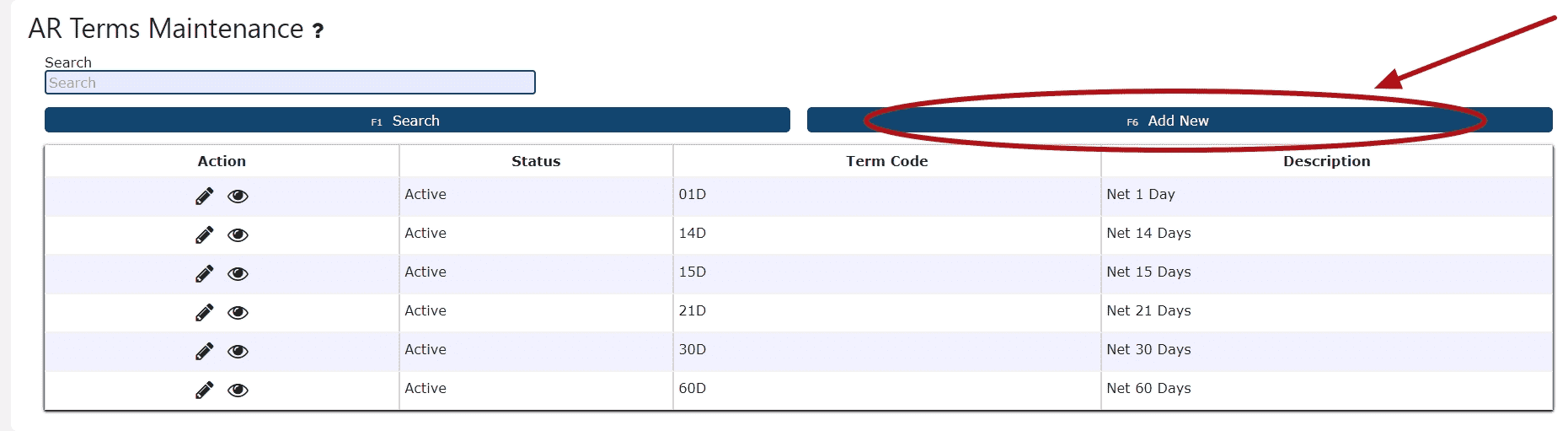
3. On the New AR Terms page, enter a unique Term Code (a numeric value followed by the letter 'D') and a descriptive Description. Click one of the dark blue Save buttons to finalize the entry.
Examples: Net 15 Days -> 15D
Net 20 Days -> 20D
-
Editing an AR Term
How to Edit an AR Term in FS
1. First, navigate to Accounting → Accounts Receivable → AR Terms.

2. Select the Manage Table (pencil) icon next to the AR Term you want to modify. This opens the term’s configuration panel for editing.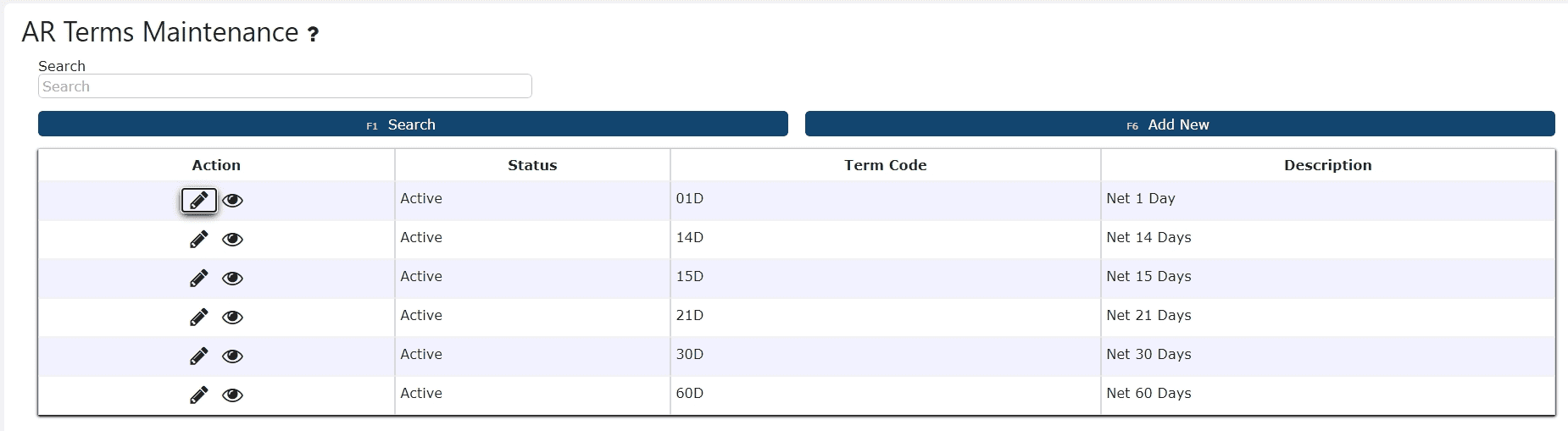
3. Update the fields as needed, then finalize your changes by clicking any of the available Save options to apply and store the updated AR Term settings.
-
Deleting an AR Term
How to Delete an AR Term in FS
1. First, navigate to the Accounting → Accounts Receivable → AR Terms menu.
2. Select the Manage Table (pencil) icon next to the AR Term you intend to remove. This opens the detail screen where you can review the term before deletion.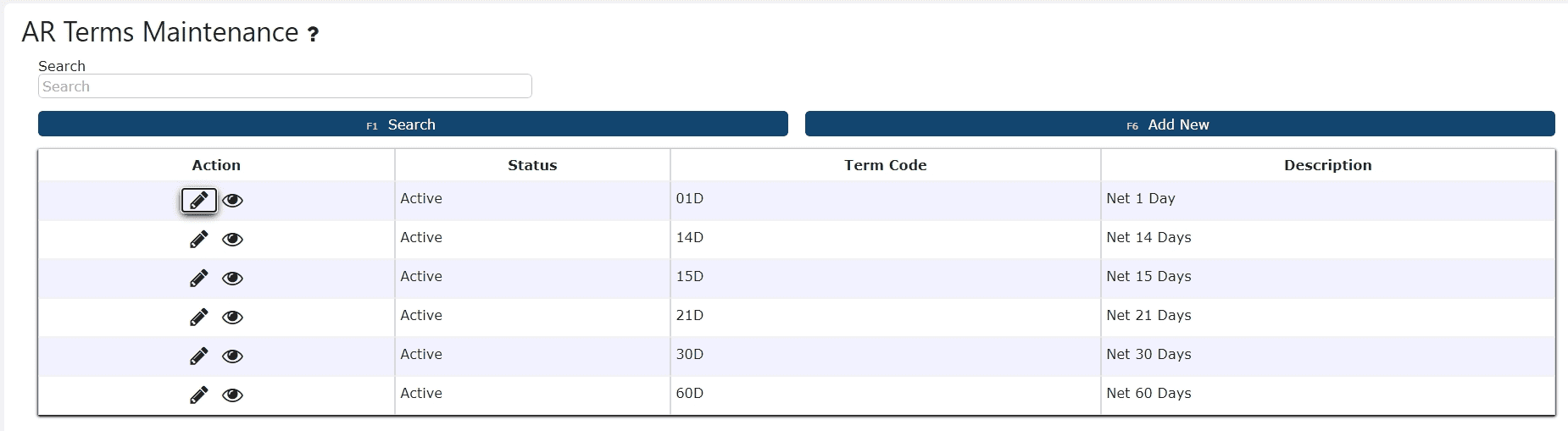
3. Click the Delete button to permanently remove the AR Term from the Frozen Storage module.
Important System BehaviorIf the AR Term is being used anywhere in the system—including on customer accounts, open or historical sales orders, or invoices—the system will block deletion and display the following warning:
This safeguard protects data integrity and prevents removal of AR Terms that are tied to financial or operational documents.
Recommended Action: Disable the AR Term
If you need to prevent the AR Term from being used going forward:
1. Navigate to Accounting → Accounts Receivable → AR Terms.
2. Open the AR Term using the Manage Table (pencil) icon.
3. Locate the Status dropdown.
4. Change the status from Active to Disabled.
5. Click Save to apply the update.
Disabling the term removes it from user selection while preserving historical accuracy for all related transactions.
Customer Classes
-
Customer Classes
AR Customer Classes Overview
AR Customer Classes allow your organization to categorize customers into meaningful financial or operational groups. These classifications help standardize how customers are billed, reported on, and managed throughout the Accounts Receivable workflow. By assigning each customer to a class, the system can apply consistent rules, streamline financial visibility, and support more accurate reporting for different storage types, service categories, or billing models.
Customer Classes are especially important in warehouse and logistics environments where customers may utilize different storage types—such as Dry Storage or Frozen Storage—or require unique billing structures based on the services they use.
Common Use Cases
Financial Categorization
• Assign customers to specific billing groups (e.g., Frozen, Dry).
• Drive consistent accounting rules and reporting filters.
Operational Segmentation
• Distinguish customers by the warehouse services they use.
• Align customers with operational workflows tied to storage types.
Examples of Customer Classes
Customer Classes can be customized, but common warehouse and logistics examples include:
• Frozen Storage (FRZS): For customers with freezer-stored inventory.
• Dry Storage (DRYS): For customers storing non-temperature-controlled goods.
• Refrigerated / Cooler Storage: For customers needing cooler zones.
• Cross-Docking Only: For clients with movement-only operations.
Best Practices
• Use short, clear Class Codes that are easy to identify (e.g., DRYS, FRZS).
• Make Class Descriptions intuitive so all departments use them consistently.
• Avoid excessive class creation—add new classes only when groups need distinct billing or reporting separation.
• Review Customer Classes periodically to ensure alignment with business operations.
-
Creating a Customer Class
How to Create a Customer Class
1. Begin by opening the Accounting module, hovering over Accounts Receivable, and selecting AR Customer Classes to access the full list of existing classifications.
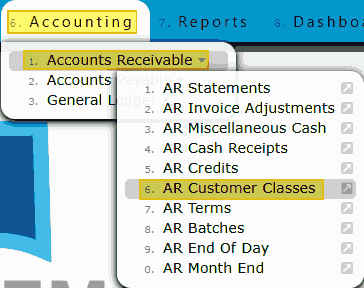
2. On this page, you will see all customer class records currently configured in the system. To create a new class, click the Add New button located near the top of the screen.
3. In the New AR Customer Class form, provide a Class Code and Description that accurately defines the customer category. When finished, click any of the available Save buttons to add the new customer class to the system.
-
Editing a Customer Class
How to Edit a Customer Class
1. Start by navigating to Accounting → Accounts Receivable → AR Customer Classes.
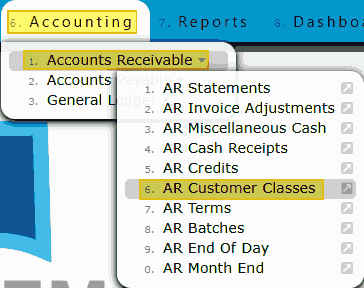
2. Find the class you need to update from the AR Customer Classes maintenance list. To access the class configuration screen, click the pencil icon next to the relevant row.
3. Modify the Class Code, Description, and other relevant fields on the Edit Customer Class screen as needed to maintain an accurate and up-to-date classification. Select one of the Save buttons to apply and commit your changes to the system.
-
Deleting a Customer Class
How to Delete a Customer Class
1. Begin by navigating to Accounting → Accounts Receivable → AR Customer Classes. This will take you to the Customer Class Maintenance page, where all existing customer class codes configured in the Frozen Storage module are displayed.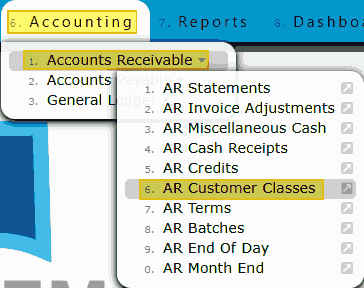
2. Locate the customer class you intend to delete. Click the Manage Table icon (pencil) next to the record to open its details. This allows you to review the setup before performing the deletion. 3. In the Customer Class detail screen, click the Delete button to remove the class from the system. A confirmation message will appear to ensure that you want to proceed, since this action is permanent. Confirm the prompt to finalize the deletion.
3. In the Customer Class detail screen, click the Delete button to remove the class from the system. A confirmation message will appear to ensure that you want to proceed, since this action is permanent. Confirm the prompt to finalize the deletion.
Important System Behavior
Customer classes cannot be deleted if they are currently assigned to any active or historical customer accounts. If the class is tied to a customer record, the system will block deletion and display an error message indicating that the class is in use.
Recommended Action: Disable the Customer Class
If a Customer Class should no longer be used for new customer setups but must remain available for reporting or historical visibility:
1. Navigate to Accounting → Accounts Receivable → AR Customer Classes.
2. Open the Customer Class record by clicking the Manage Table (pencil) icon next to the class you want to update.
3. Locate the Status dropdown.
4. Change the status from Active to Disabled.
5. Click Save to confirm the update.
Disabling or retiring a Customer Class prevents users from selecting it on new customer accounts while preserving historical classification data for existing customers, reporting, and audit accuracy.
-
Assigning a Customer Class
How to Assign a Customer Class to a Customer Account
1. Go to Sales → Customers to open the Customer Master list. This page displays all customer accounts configured in the module and serves as the central point for managing account-level settings.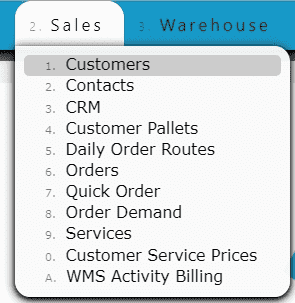
2. Locate the customer account you want to update. Click the Manage icon (pencil) to access the full customer profile. This will open the account maintenance screen, where you can review and modify customer-specific details.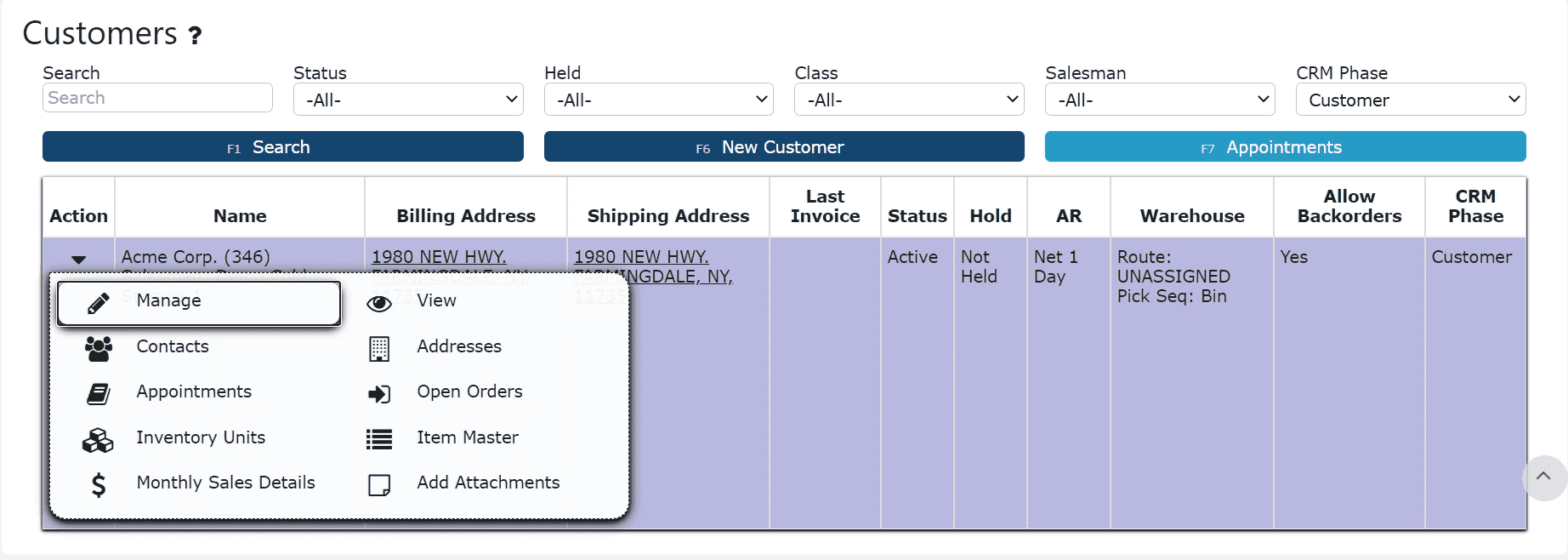
3. Within the customer profile, find the Class dropdown menu. Choose the appropriate class that best categorizes the customer—such as Frozen Storage, Dry Storage, Wholesaler, or another class defined by your organization. After making the selection, click any of the available Save buttons to apply the update and ensure the correct classification is tied to future billing, reporting, and operational workflows.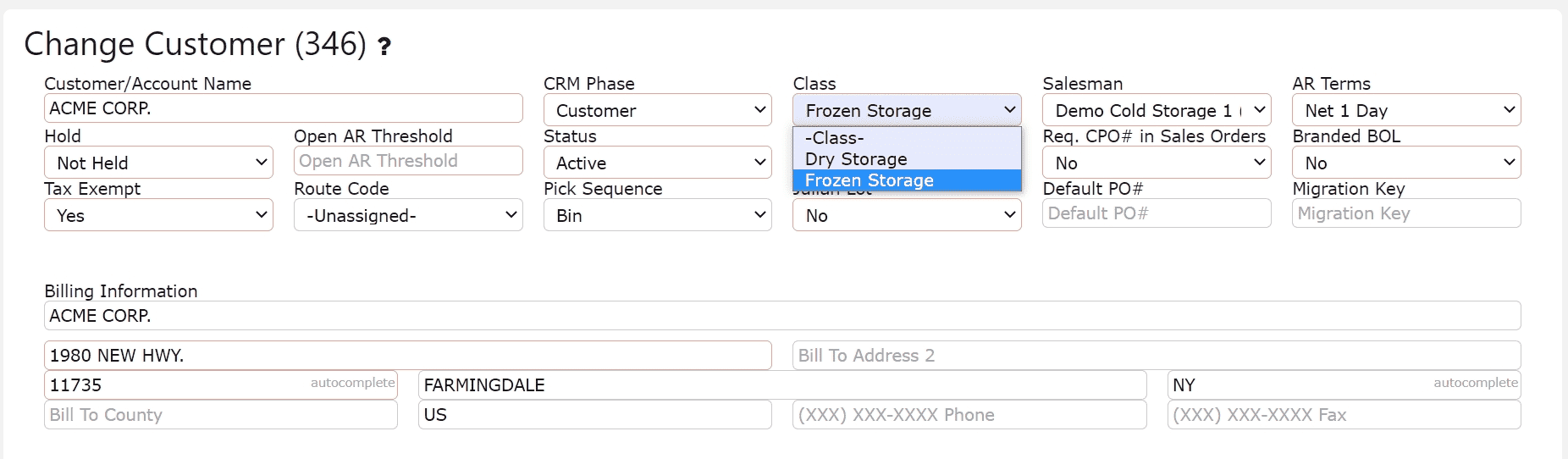
Contacts
-
Key Information
Primary Contacts: Designate one contact as the main point of communication for an account. This ensures all essential updates, billing information, and service-related messages are directed to the appropriate individual. Primary contacts can be managed directly through the Account Maintenance screen and are critical for maintaining consistent customer communication.To Assign Primary Contact: Click on the Make Primary Button and the selected contact will automatically become the primary contact for the associated account.
Titles: Titles represent the job position or role of a contact within the customer’s organization. Maintaining accurate titles helps internal teams identify who to reach out to for specific functions like logistics, finance, or procurement. This section links to the Titles Maintenance page, where users can create and update job titles as needed.
Examples: Logistics Manager – Oversees shipping, warehousing, and distribution operations.
Logistics Clerk – Handles daily logistics tasks such as inventory checks or shipment tracking.
Types: Contact types define the purpose or area of responsibility the contact holds in relation to your organization. Assigning contact types allows teams to quickly filter, sort, and communicate with the right individuals depending on the business need. Users can manage these through the Types Maintenance page.
Examples: Accounts Payable Contact – Manages invoice payments, billing questions, and account reconciliations.
Logistics Contact – Coordinates order shipments, delivery schedules, and freight issues.Maintaining accurate primary contacts, titles, and contact types ensures streamlined communication, proper routing of critical information, and improved customer relationship management. By clearly defining roles—such as Accounts Payable Contact or Logistics Manager—your business can enhance operational efficiency, reduce response time, and ensure that every interaction reaches the right individual. Regularly reviewing and updating these fields helps maintain data accuracy and supports seamless collaboration across departments.
-
Creating a Contact
1. Go to the Sales Menu and Click on the Contacts Sub-Menu or click on the Contacts icon next to a particular customer, prospect or lead
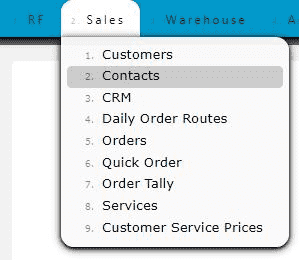
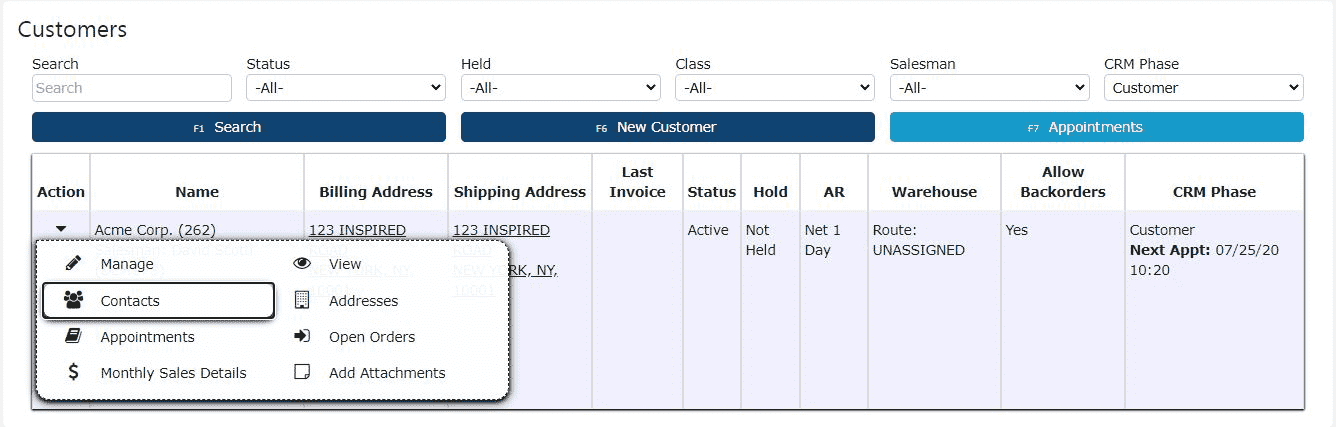
2. Click on the Add New button to add a new contact for a particular customer
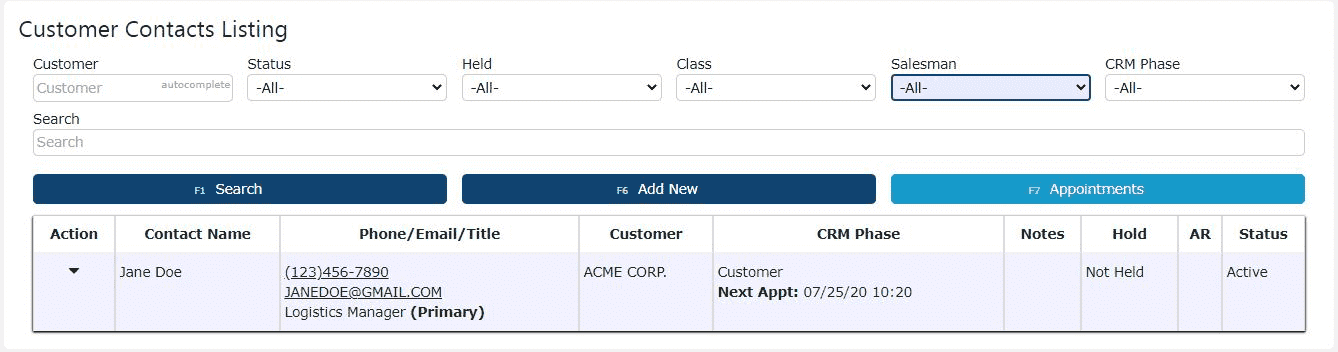
3. Enter the customer/account name, contact name, type, title and status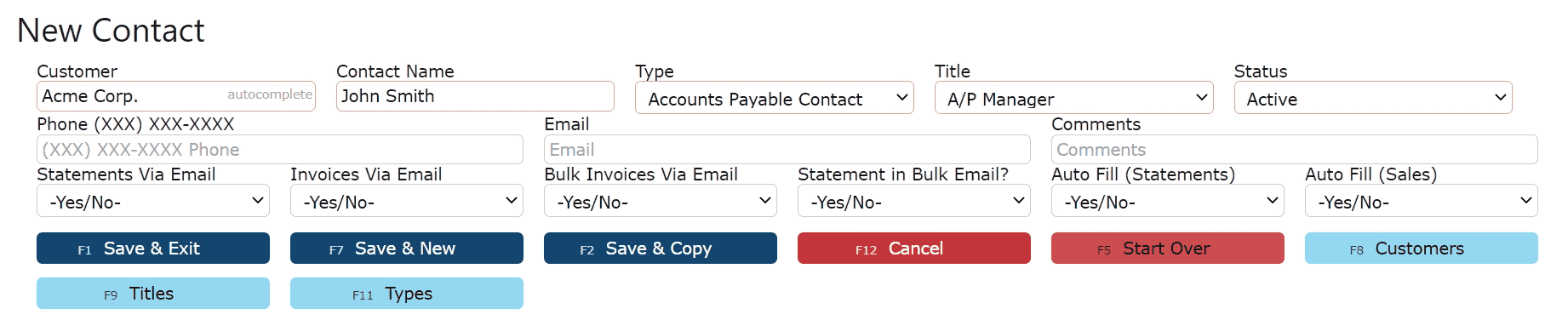
4. Add a phone number, email address and select some email options
Note: If statements or invoices are to be sent via email, an email address is required.
Statements Via Email: If set to "Yes", a statement document will be emailed automatically during the End of Day process on a chosen day. Contact I.T to enable.
Invoices Via Email: If set to "Yes", an invoice document and a BOL(if applicable) will automatically be emailed as soon as an order is invoiced.
Bulk Invoices Via Email: If set to "Yes", one email will be sent out weekly containing all of the current open invoices. Contact I.T to enable.
Statement in Bulk Email?: If set to "Yes" and Bulk Invoices Via Email set to "Yes", a statement will be included in the weekly bulk email along with the open invoices.Auto Fill (Statements): Contact email addresses set to "Yes" will be autofilled in each subsequent email with the option to send AR Statements.Auto Fill (Sales): Contact email addresses set to "Yes" will be autofilled in each subsequent order email with the option to send BOLs and/or Invoices.
*Any autofill option that has yes selected will not automaticaly email the corresponding documents, but rather autofill each contact email address for future manual emailings.
-
Editing a Contact
1. Click on the Manage icon (Pencil) next to the contact record to edit
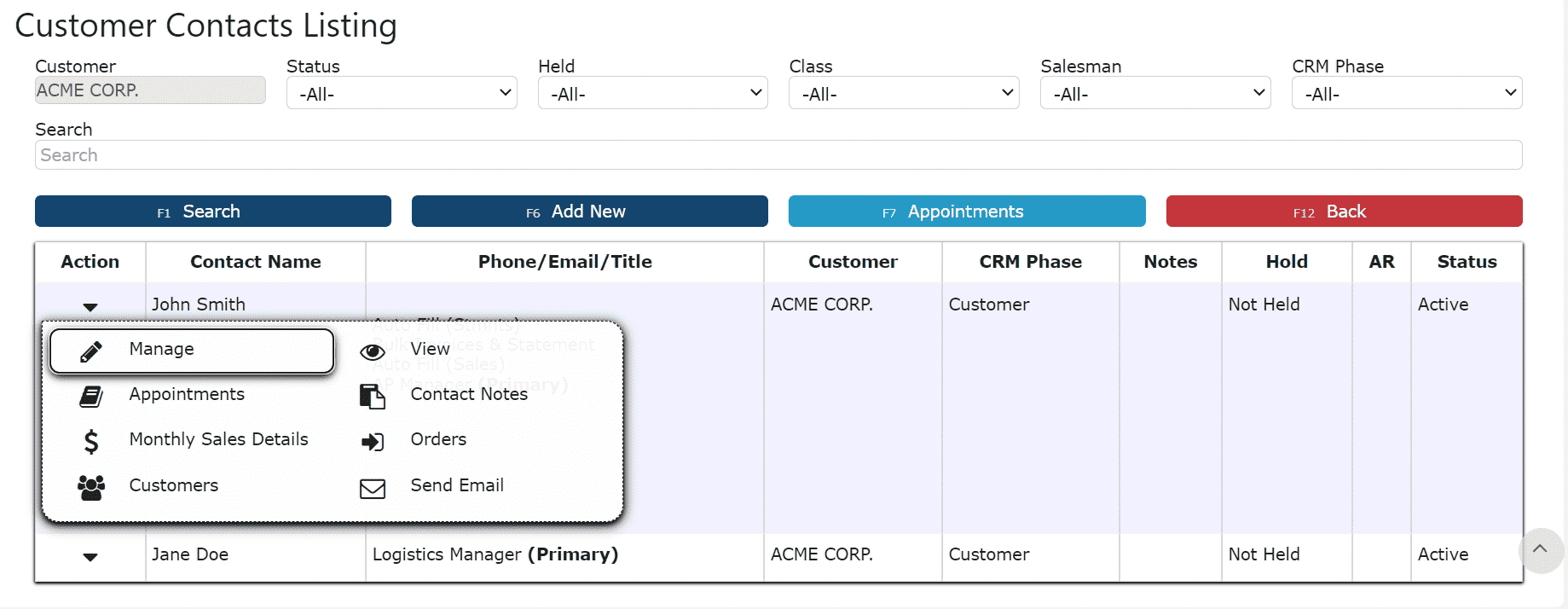
2. Make any necessary changes to the contact's information
3. Click on the of the Save buttons to save the changes
-
Sending Emails to a Contact
A detailed explanation showing how to send emails to a contact in the Inspired system.
1. Go to the Sales menu & click on the Contacts option.
2. This will navigate you to the Customer Contacts Listing page. To locate a specific contact, enter the customer name under the Customer field & click the Search button, or use the search textbox to look up the contact by name directly.
3. Once you've found the contact you wish to send an email to, click on the upside down triangle button under the Action tab. This will open up a plethora of options to choose from.
4. Click on the Send Email button to begin the process of sending an email to your contact.
5. This will direct you to the Email Contact screen, where the contact's email address will automatically appear in the To field. Enter a subject line, add any necessary recipients in the CC field, and compose your message in the email body.
6. When you're ready to send, click the dark blue Send button at the bottom of the screen.
CRM
-
Key Information
Attachments:
Account/appointment related documents can be attached to each appointment
Calendar:
Appointment entries are automatically added to the Calendar/Schedule
Email and Notification alerts can be assigned to appointment schedule entries
Recurring Appointments:
Repeat appointments on a weekly, monthly or yearly basis
Notes:
Queued: Notes added prior the the appointment
Complete: Notes added after the appointment
Urgency:
Rates importance level of the appointmentAppointment Types:Examples: Phone CallIntroductionMeetingSources: Categorizes origin of the appointmentExamples: ReferralAdvertising
Website
Organic Lead
Closed Appointments:
Appointments must be manually closed to indicate completion. Once closed, any notes added will be labeled complete as opposed to queued.
-
Creating an Appointment
1. Go to the Sales Menu and click on the CRM Sub-Menu or click on the Appointments icon next to a particular customer, prospect or lead

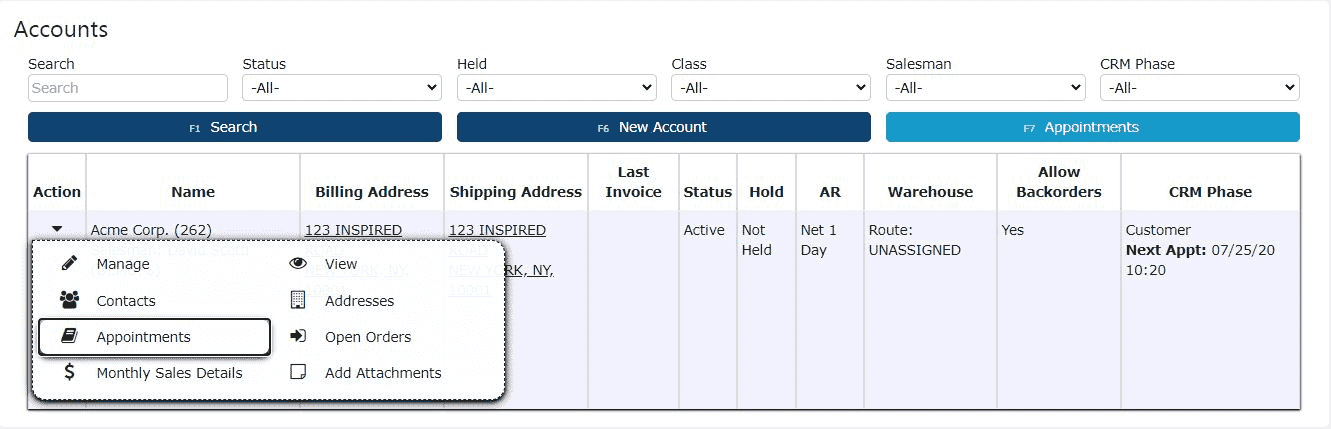
2. Click on the New Appointment button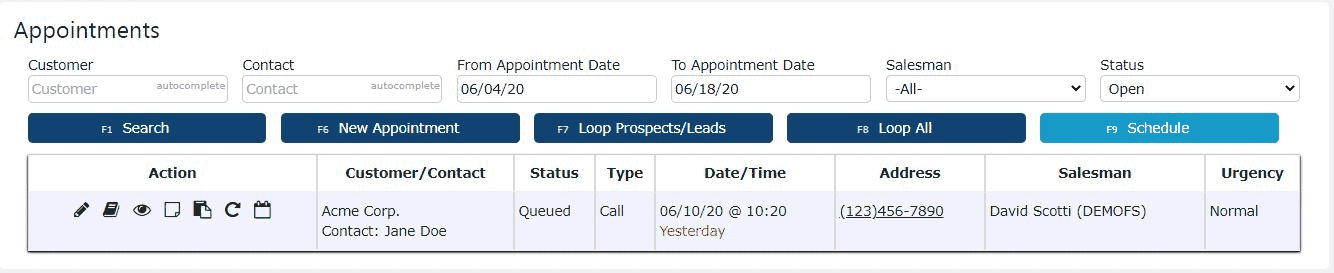
3. Enter a customer, prospect or lead, a contact name, an appointment type, and the date and time for the appointment (required)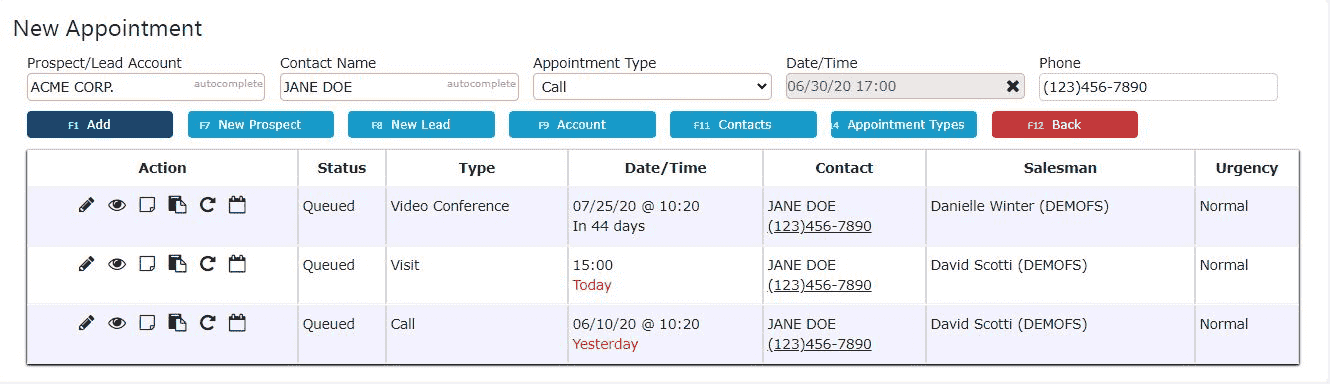
4. Fill in a phone number (optional)
5. Click on the Add button to save the appointment
-
Editing an Appointment
1. Click on the Edit icon (Pencil) for the newly added appointment
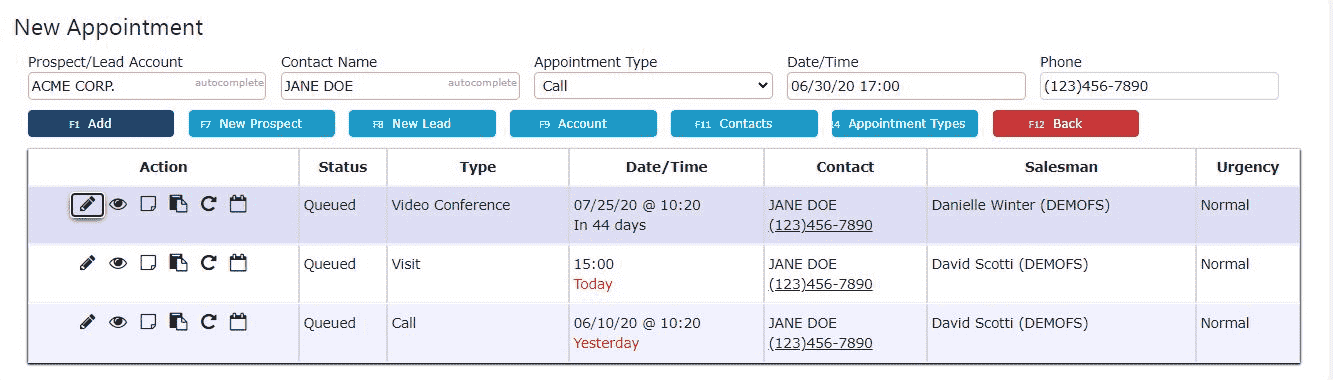
2. Fill in any other additional information for the appointment (optional)
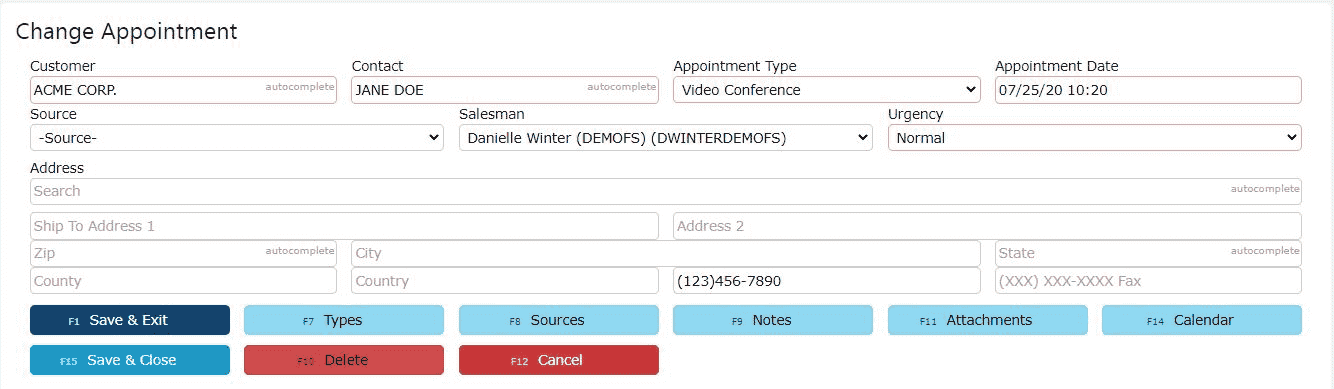
Customer Preferences
-
Customer Preferences
Choose the BOL format that works best for each of your customers.
BOL Summary Format: Displays 1 line per item/lot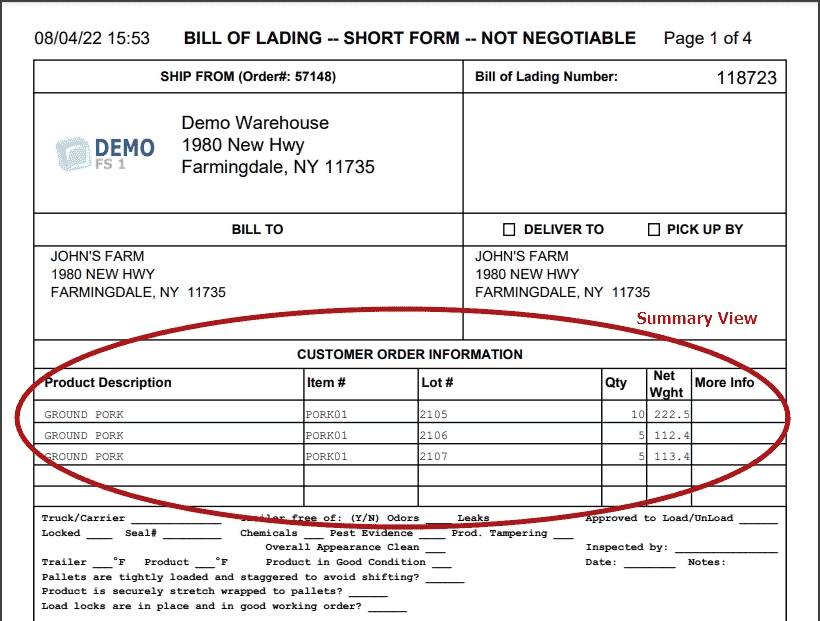
BOL Detail Format: Displays 1 line per pallet, item, lot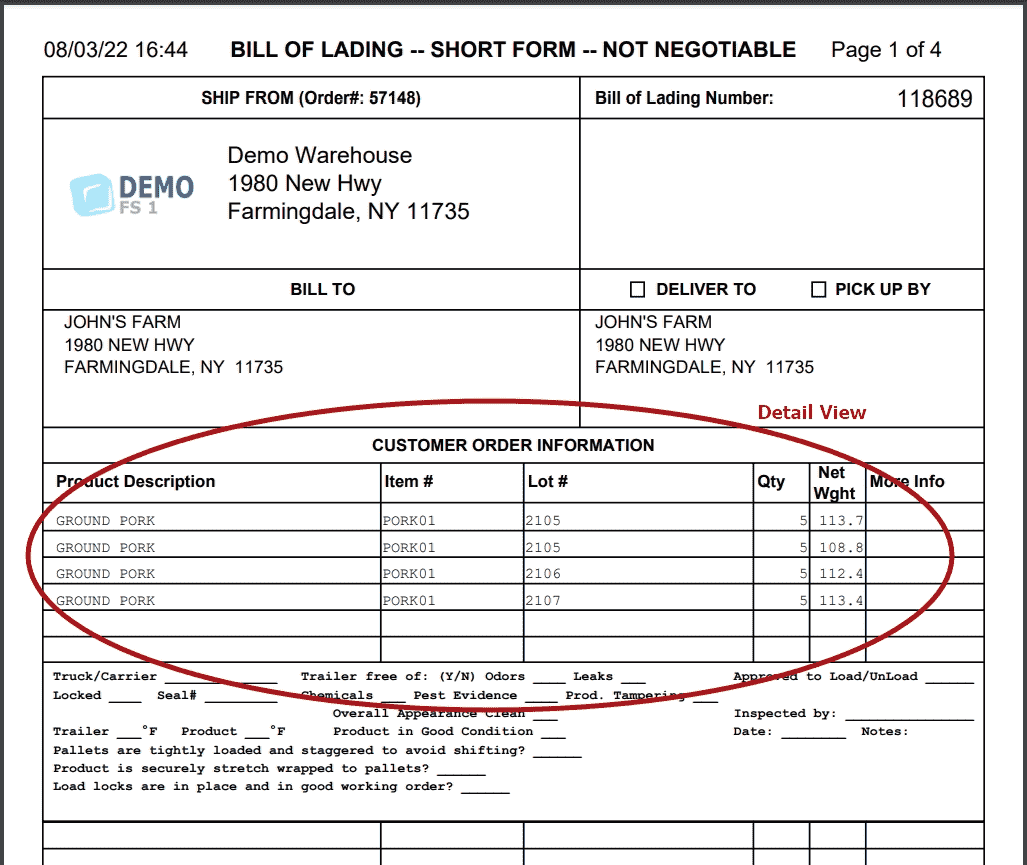
LiveCards
-
Livecards
LiveCards allow users to use credit cards to pay off invoices directly from the system.
Note:Inspired Technology Systems does not save nor store any credit card information on our servers.Secure Tokens are used instead. Account tokenization involves completely removing sensitive data and replacing it with a randomly generated value called a token.LiveCard Setup:
1. Go to the Sales Menu and select the Customers Sub-Menu.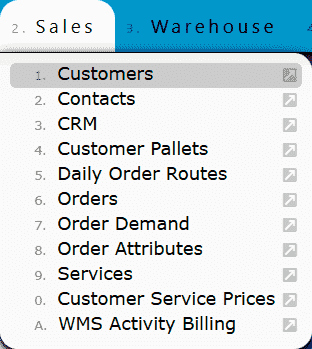
2. Click on the Carrot icon next to the customer, then click on the LiveCards icon.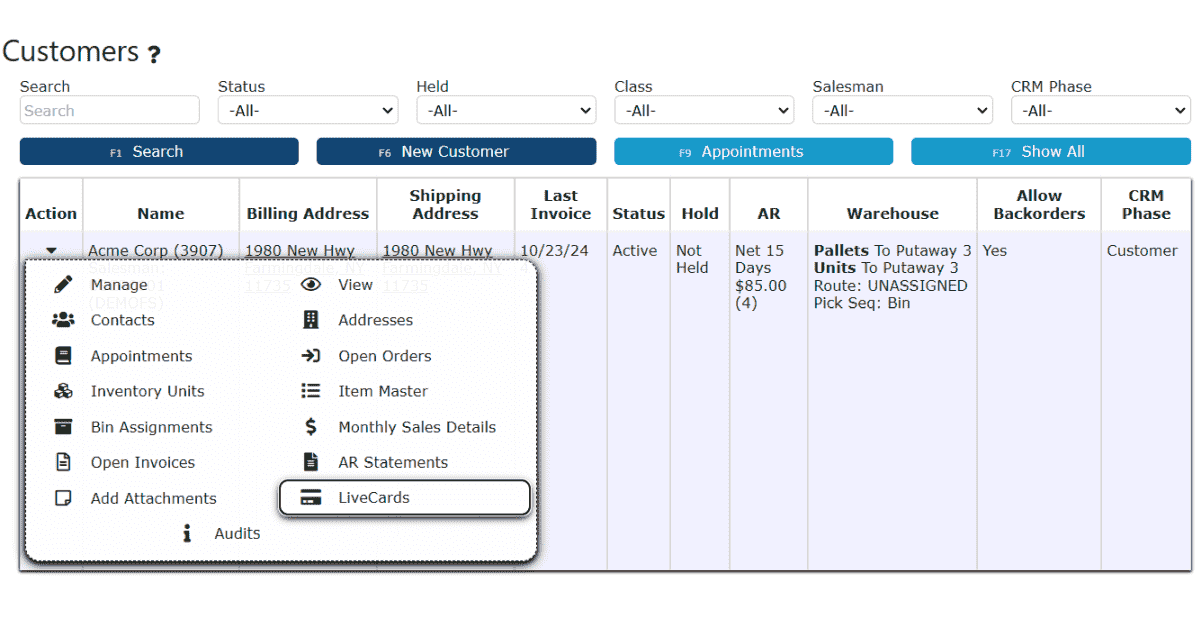
3. Click on the Add New button.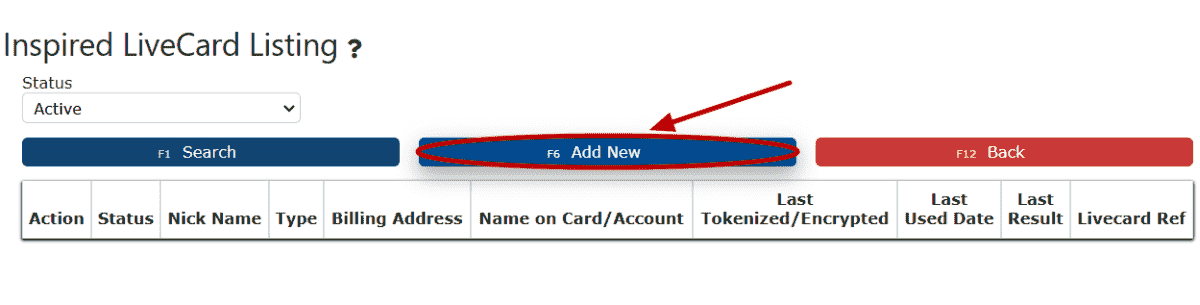
4. Click on the LiveCard Type dropdown and select the Credit Card option.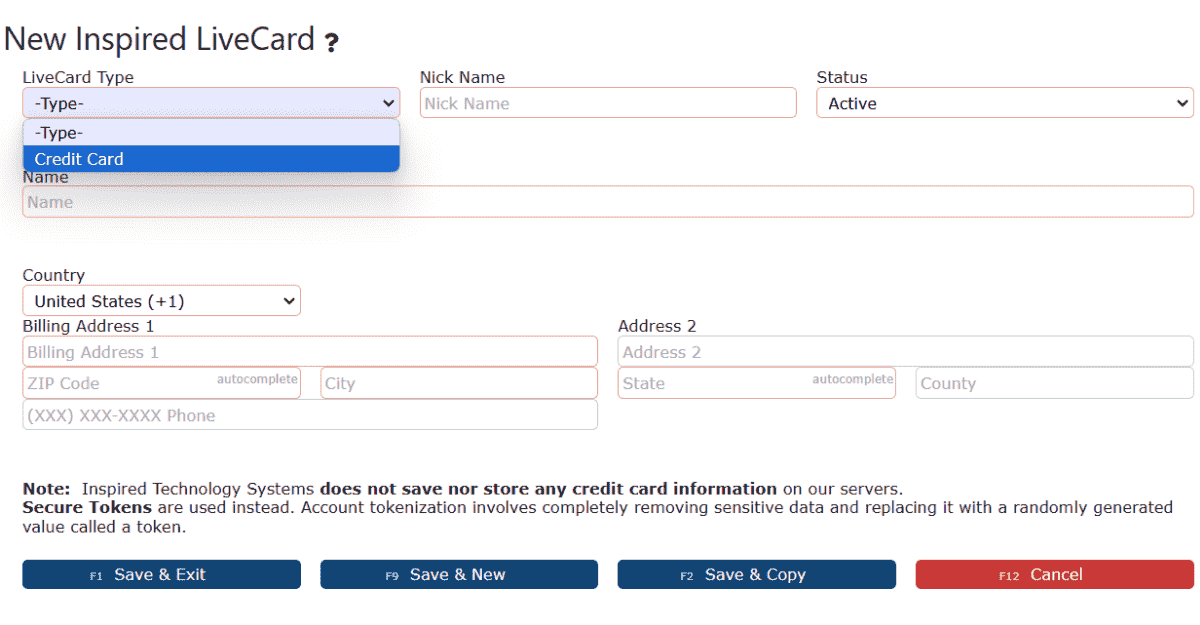
5. Enter the Nick Name, Name on Card, and Billing Address for the card.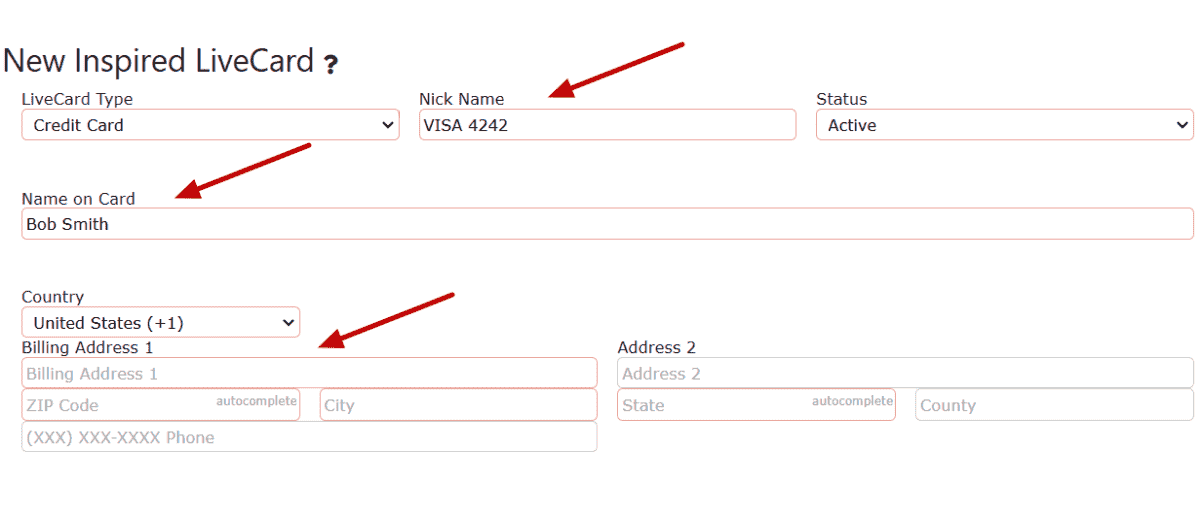
6. Select a Card Type from the Card Type dropdown.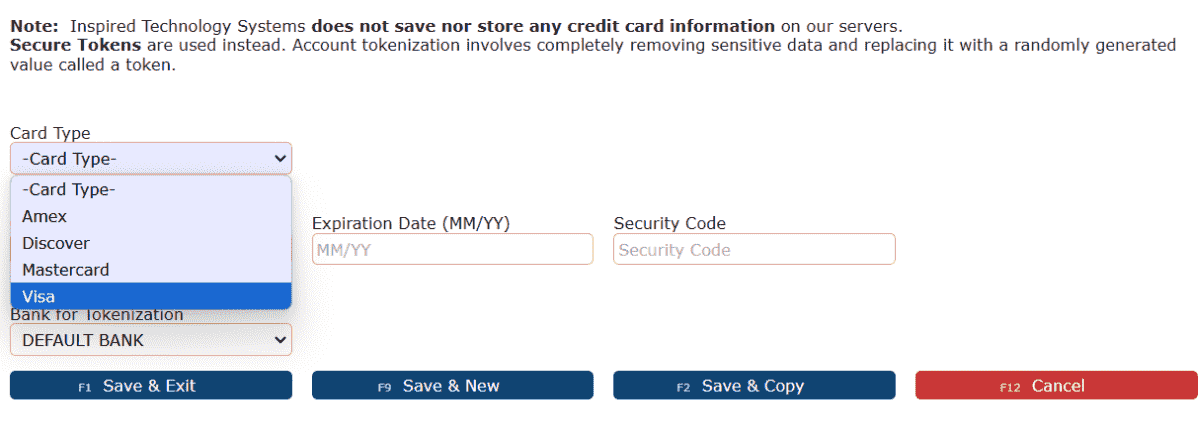
7. Fill in the remaining LiveCard fields.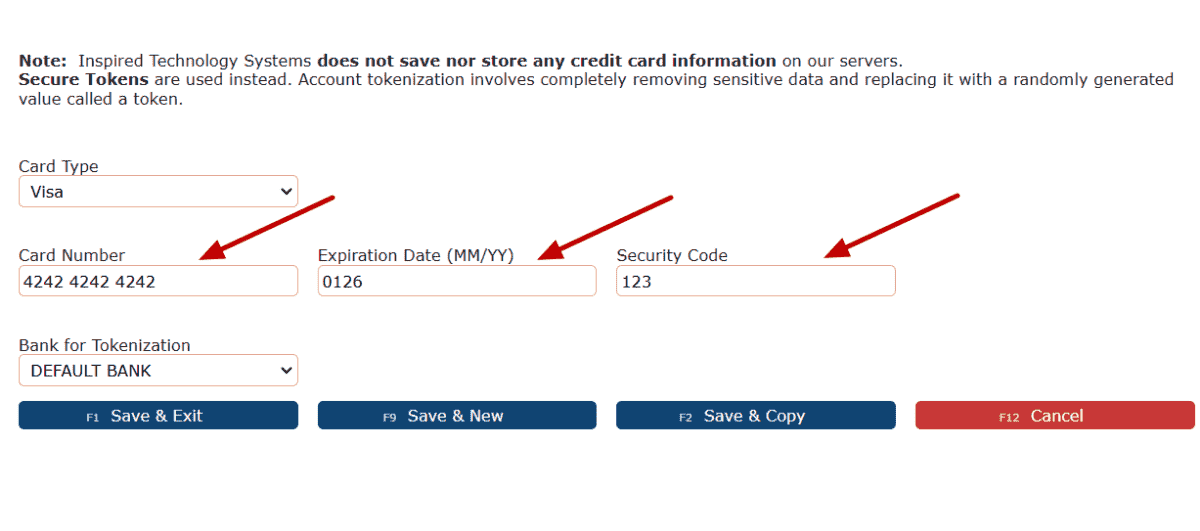
8. Click on any of the Save buttons.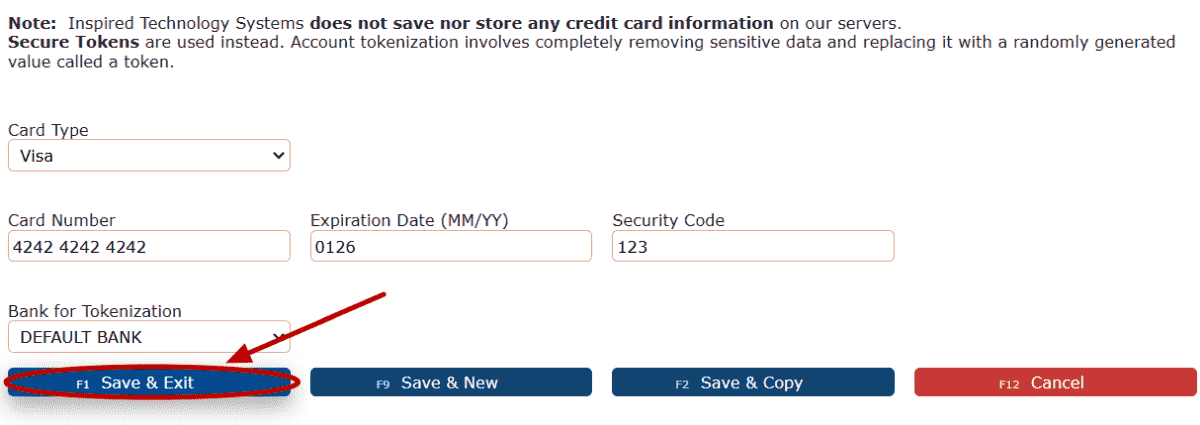
9. This LiveCard is now ready to use for applying payments towards this customer's invoices.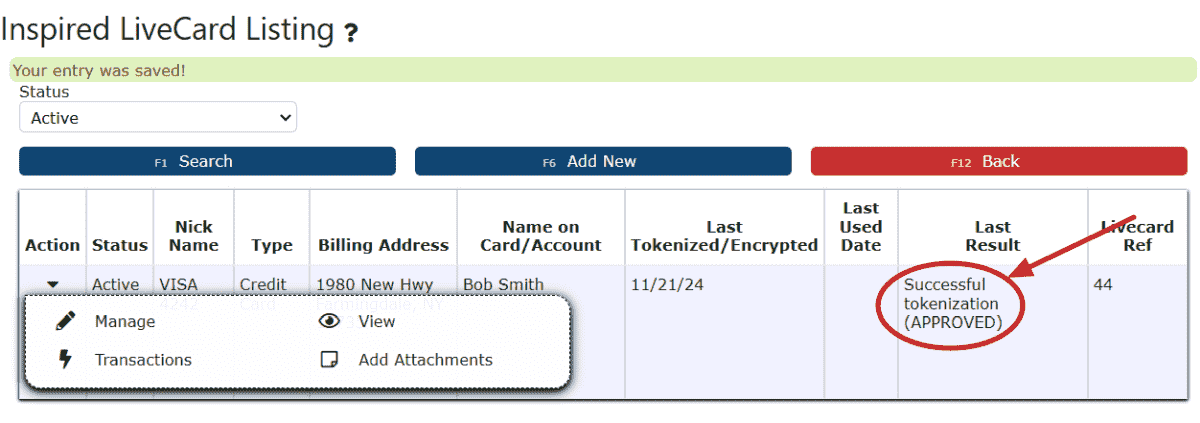
Using LiveCards to Apply Payments:
1. Go to the Accounting Menu, hover over the Accounts Receivable Sub-Menu, and select the AR Cash Receipts Sub-Menu.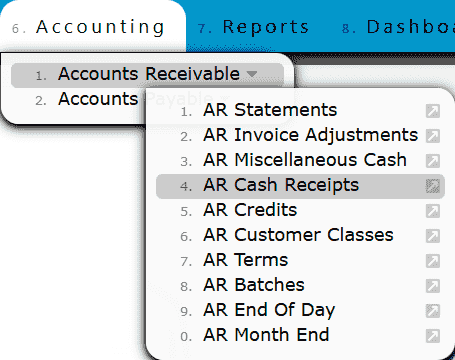
2. Click on the Add New button.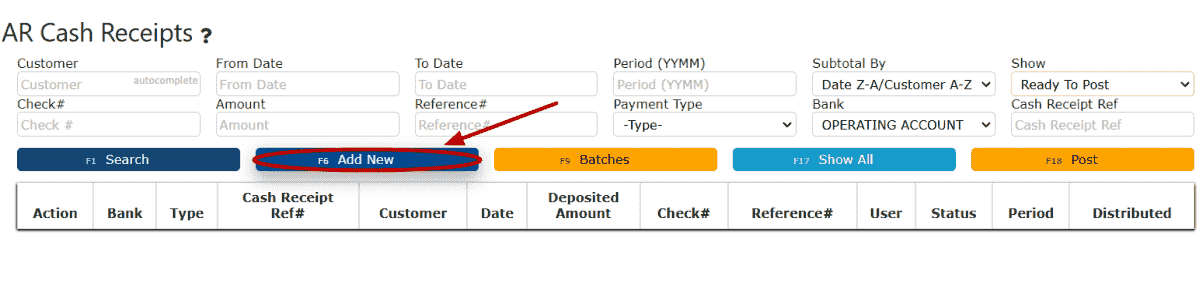
3. Enter the customer name and select the Live Card option from the Payment Type dropdown.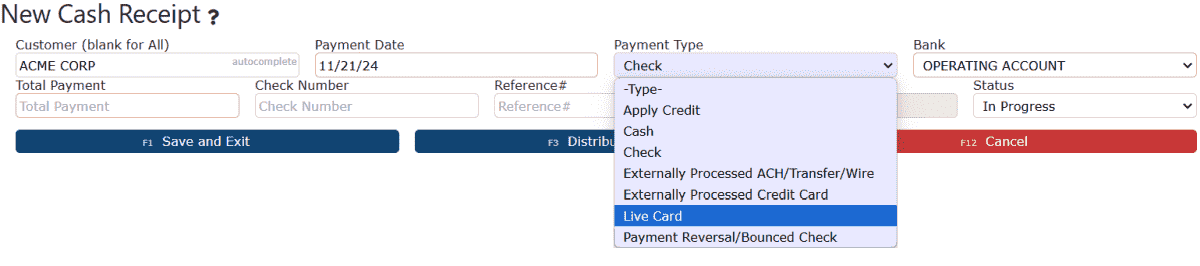
4. Click on the LiveCard dropdown and select a LiveCard to use in this payment.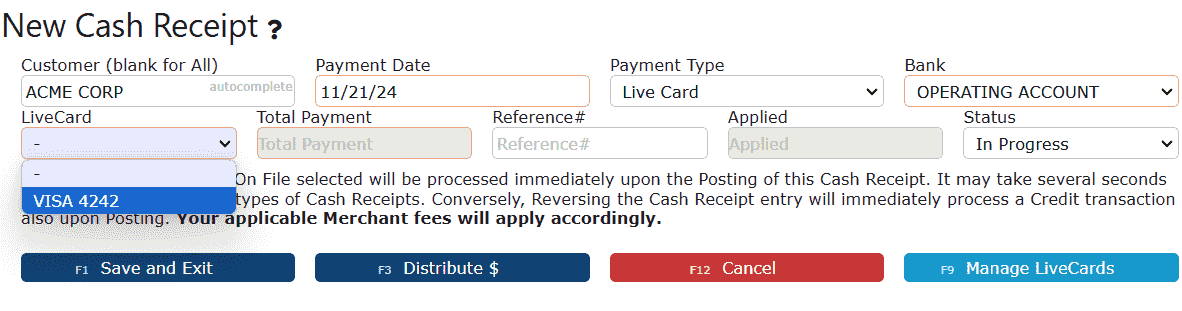
5. Click on the Distribute $ button.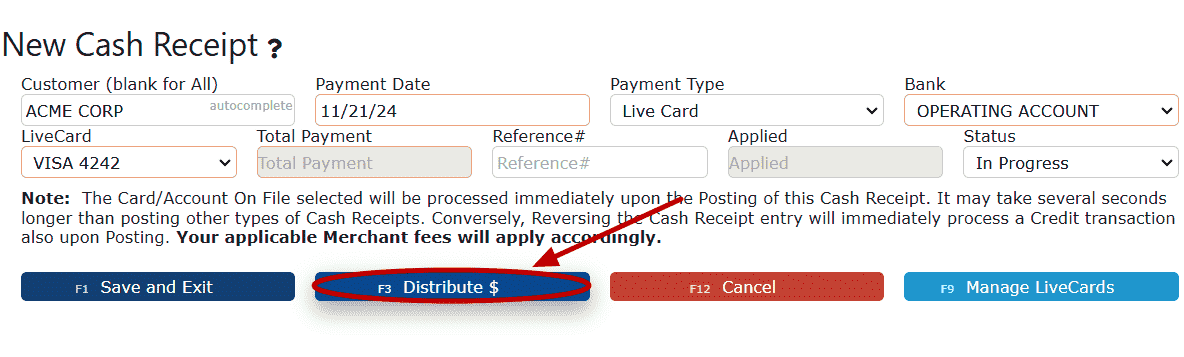
6. Distribute the desired payment amount.
a. Click on the Auto-Pay Remaining Balance icon to pay for a single invoice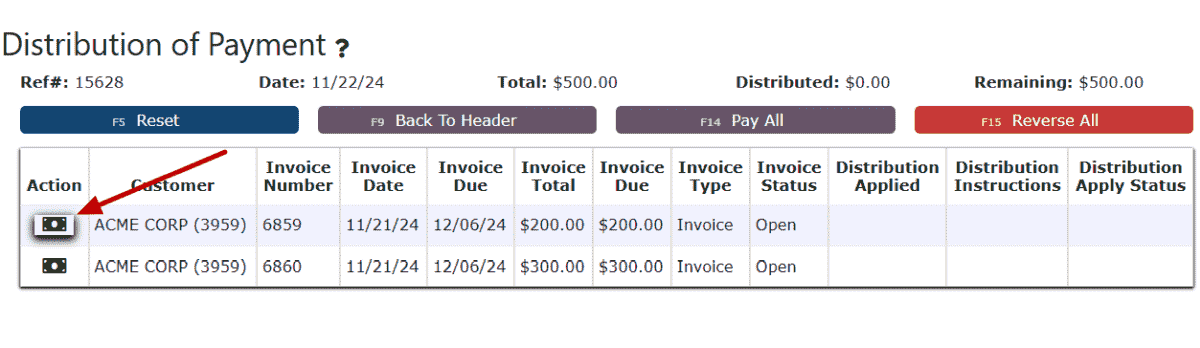
b. Click on the Pay All button to pay for All Open Invoices for this customer.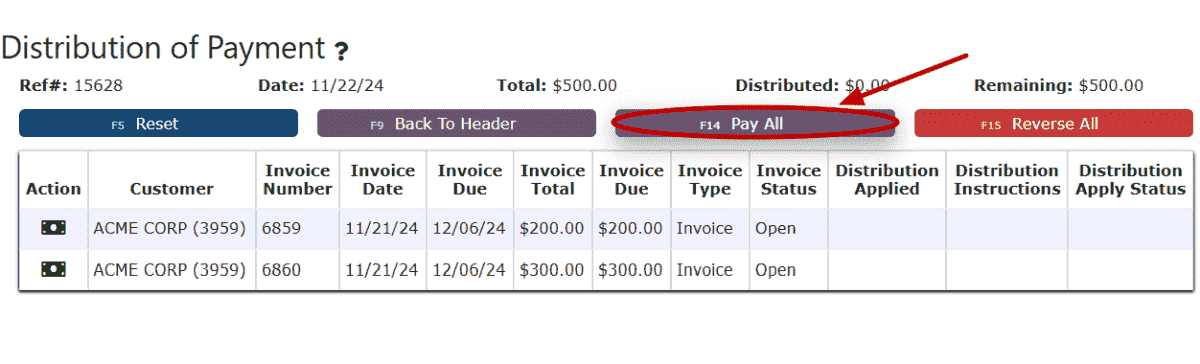
7. Click on the Back to Header button.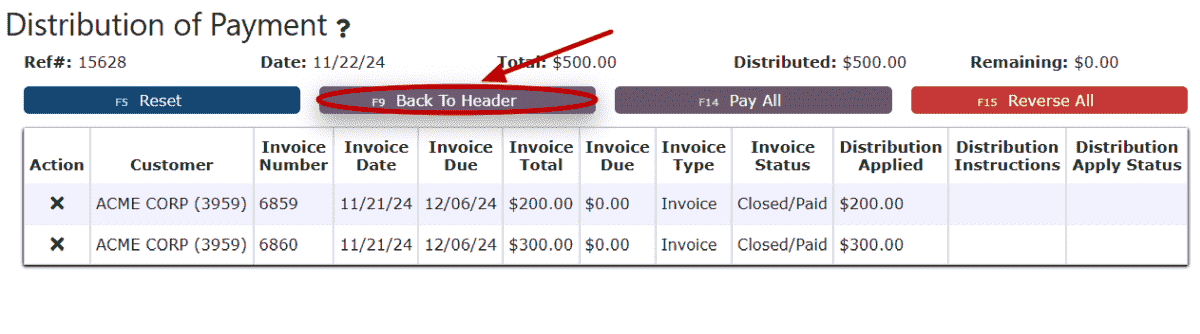
8. Click on the Close Payment button.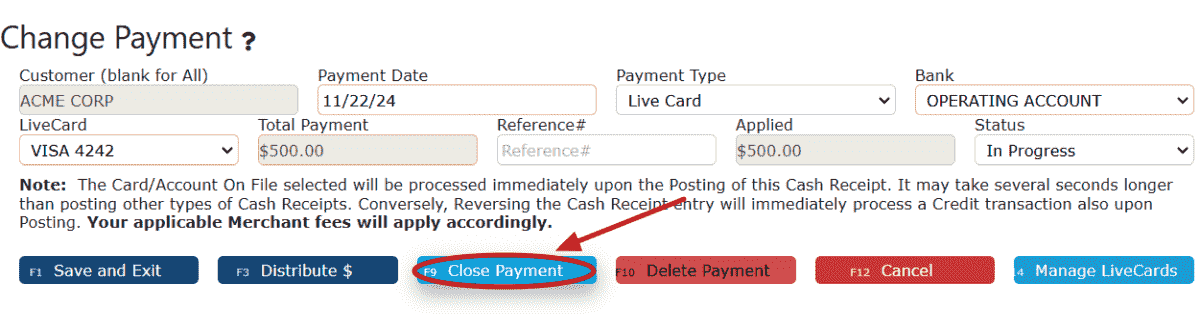
9. Review the Cash Receipt that is Ready to Post.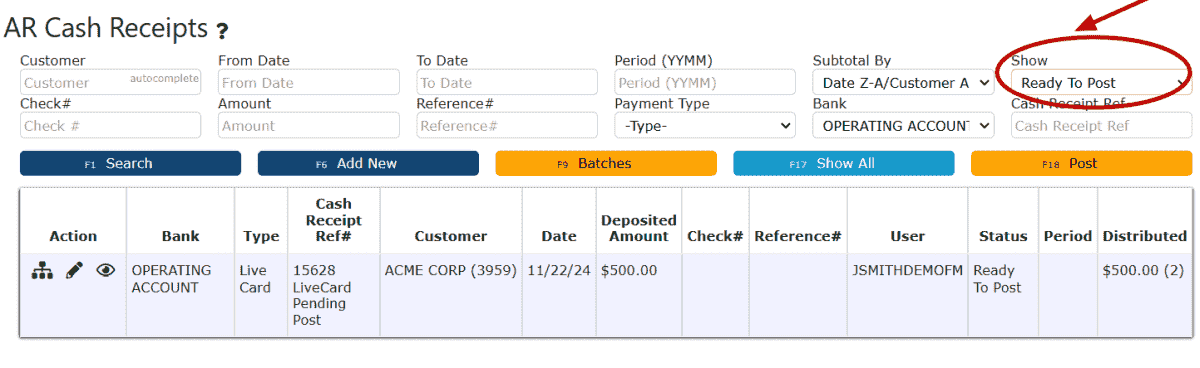
10. Click on the Post button.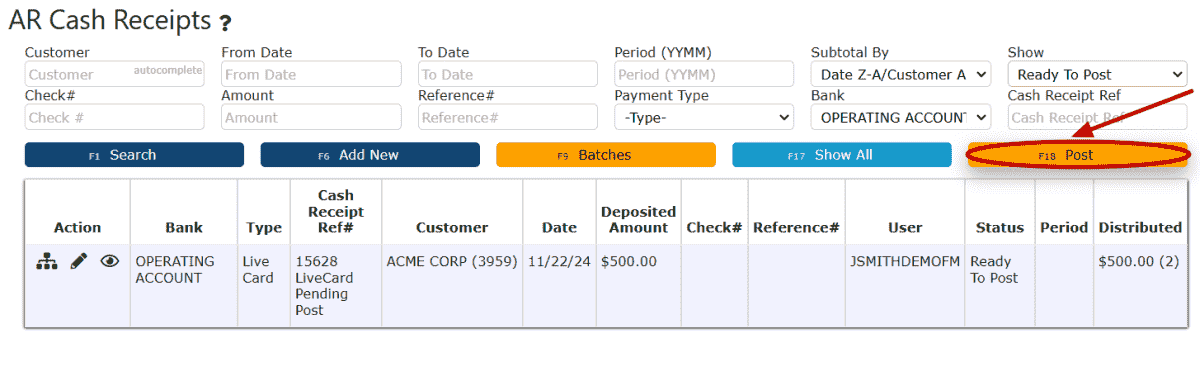
11. View the posted Cash Receipt by clicking on the Posted option under the Show dropdown