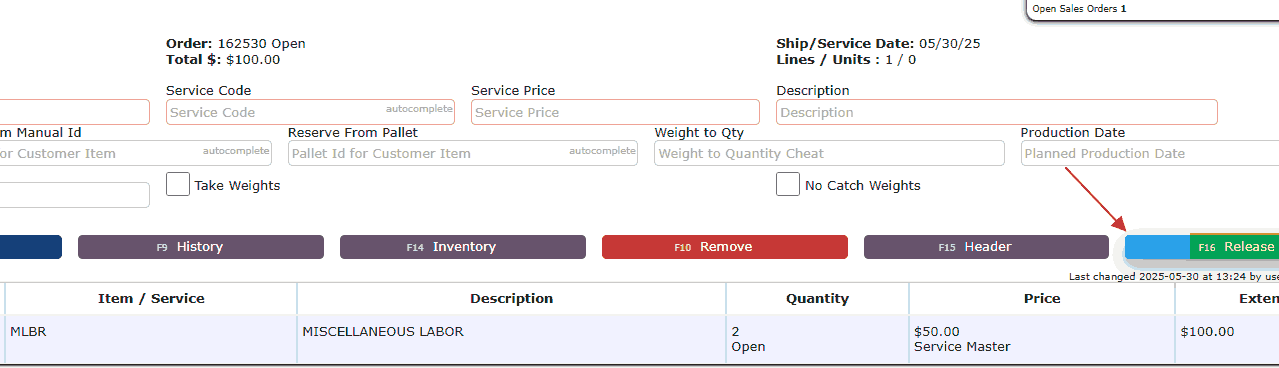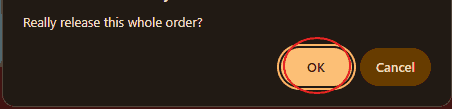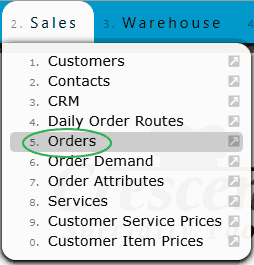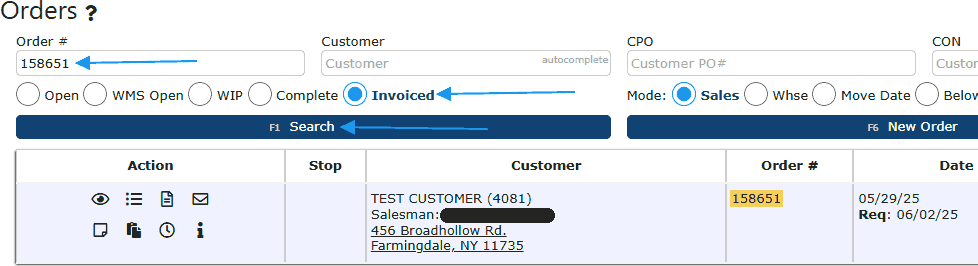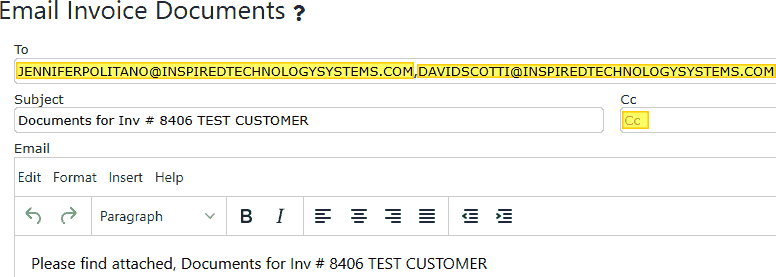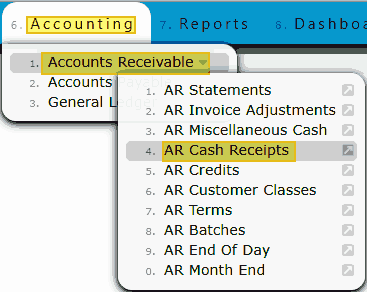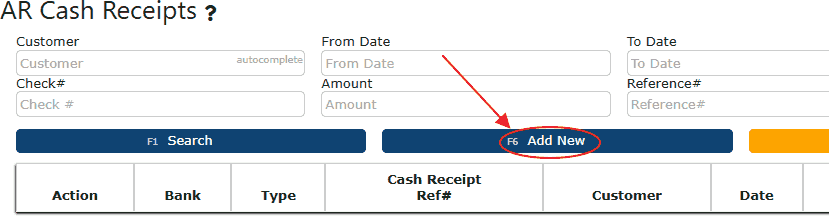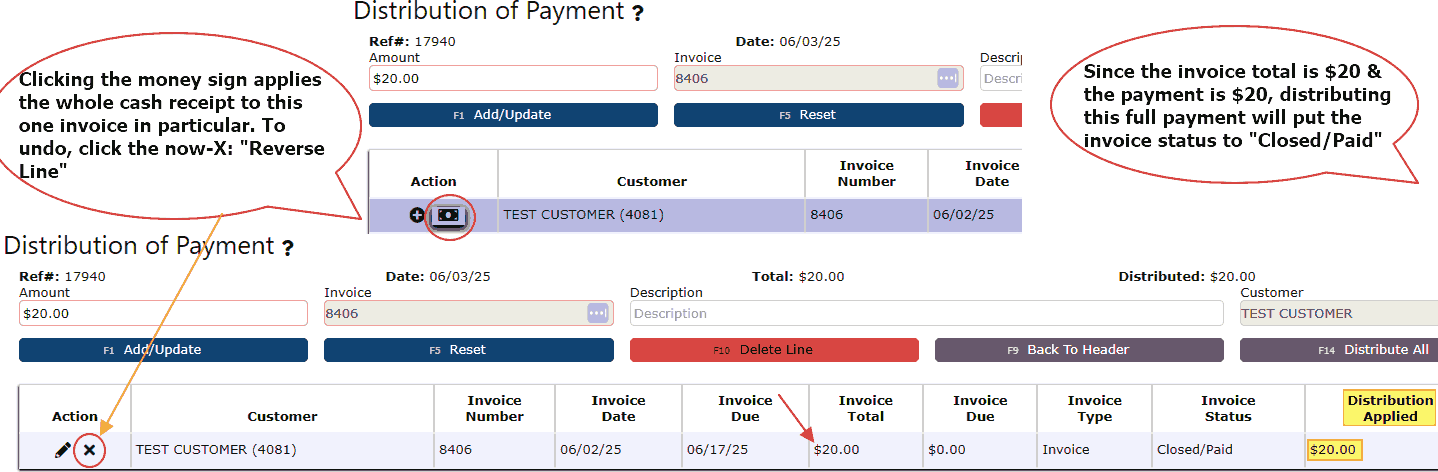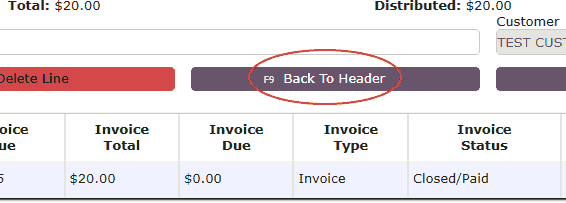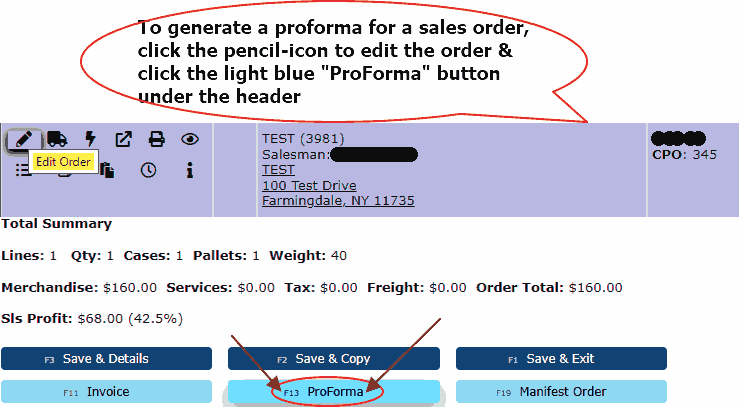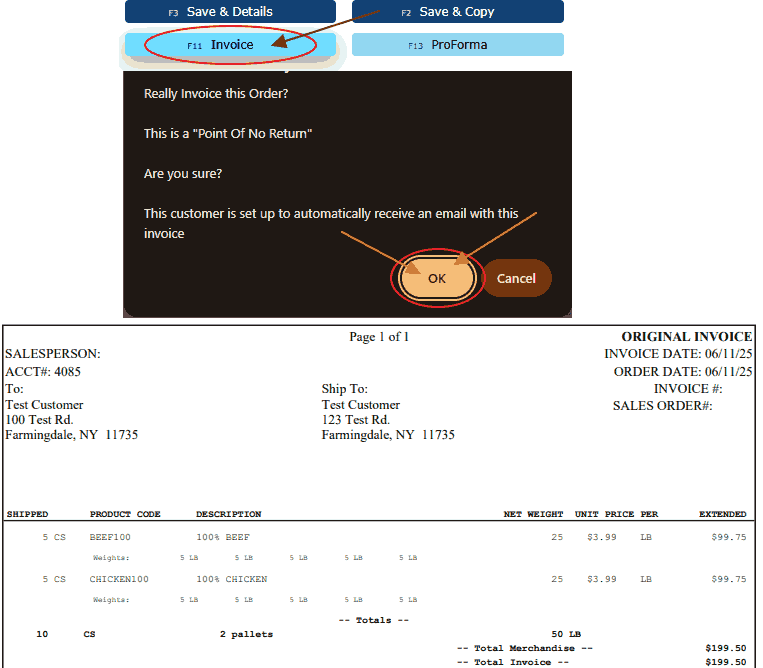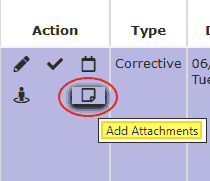Statements:
Statements provide a clear snapshot of each customer’s account status, including all open invoices, credits, and outstanding balances. They are essential for managing accounts receivable, helping both internal teams and customers stay on top of unpaid invoices, due dates, and aging balances. Statements can be printed or emailed directly from the system and are a key tool used during collection efforts and monthly reconciliation processes.
• Statements can be accessed from Accounting → Accounts Receivable → AR Statements.
• Each line displays a summary of customer account activity, including Open Invoices, Open Credits, and totals broken down by aging buckets.
• Expanding a row reveals individual invoice and credit memo details such as Type, Date, Due Date, Total, Paid, Status, and Days Past Due.
• The Status column shows whether an invoice is open and may include warnings like "(1 Day)" or "(Due in 9 Days)" based on aging.
• Credit memos are displayed with negative values and reduce the total balance due for the customer.
• The Action column includes icons to view, print, or email a customer’s latest statement.
• Statements allow your AR team to identify overdue payments, apply credits, and communicate effectively with customers about their outstanding balances.
• You can generate formal PDF statements from this screen for emailing or printing purposes.