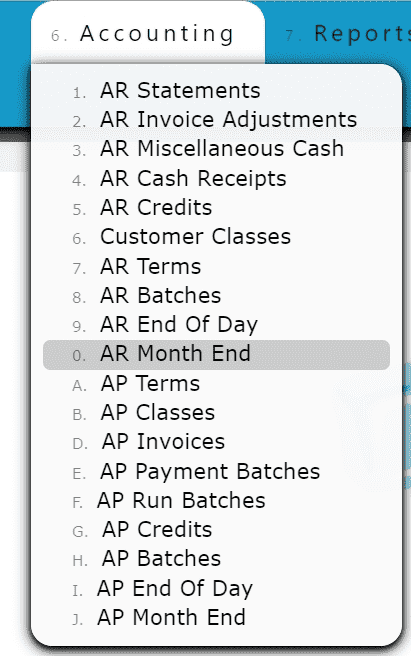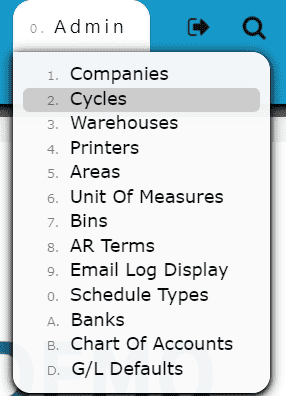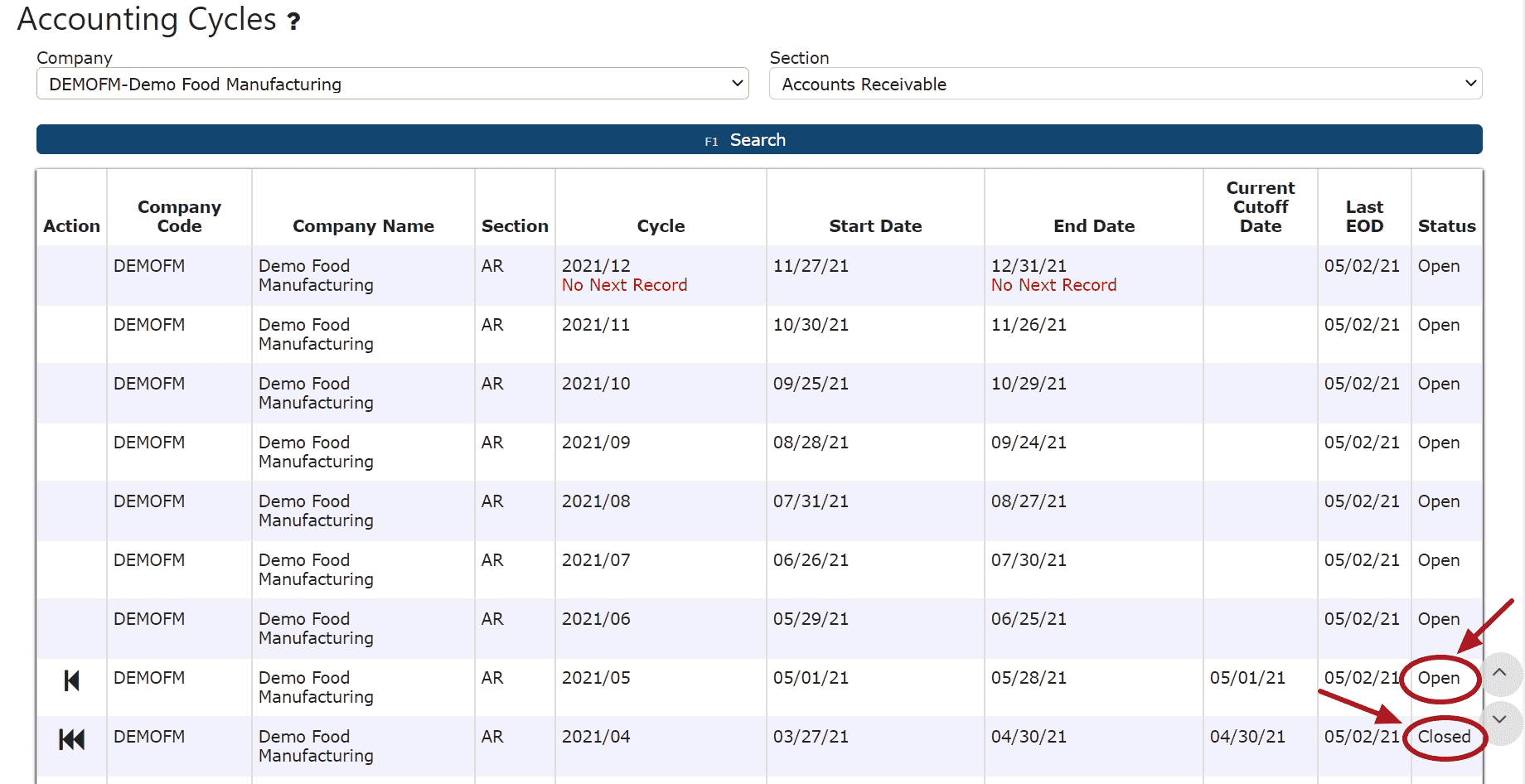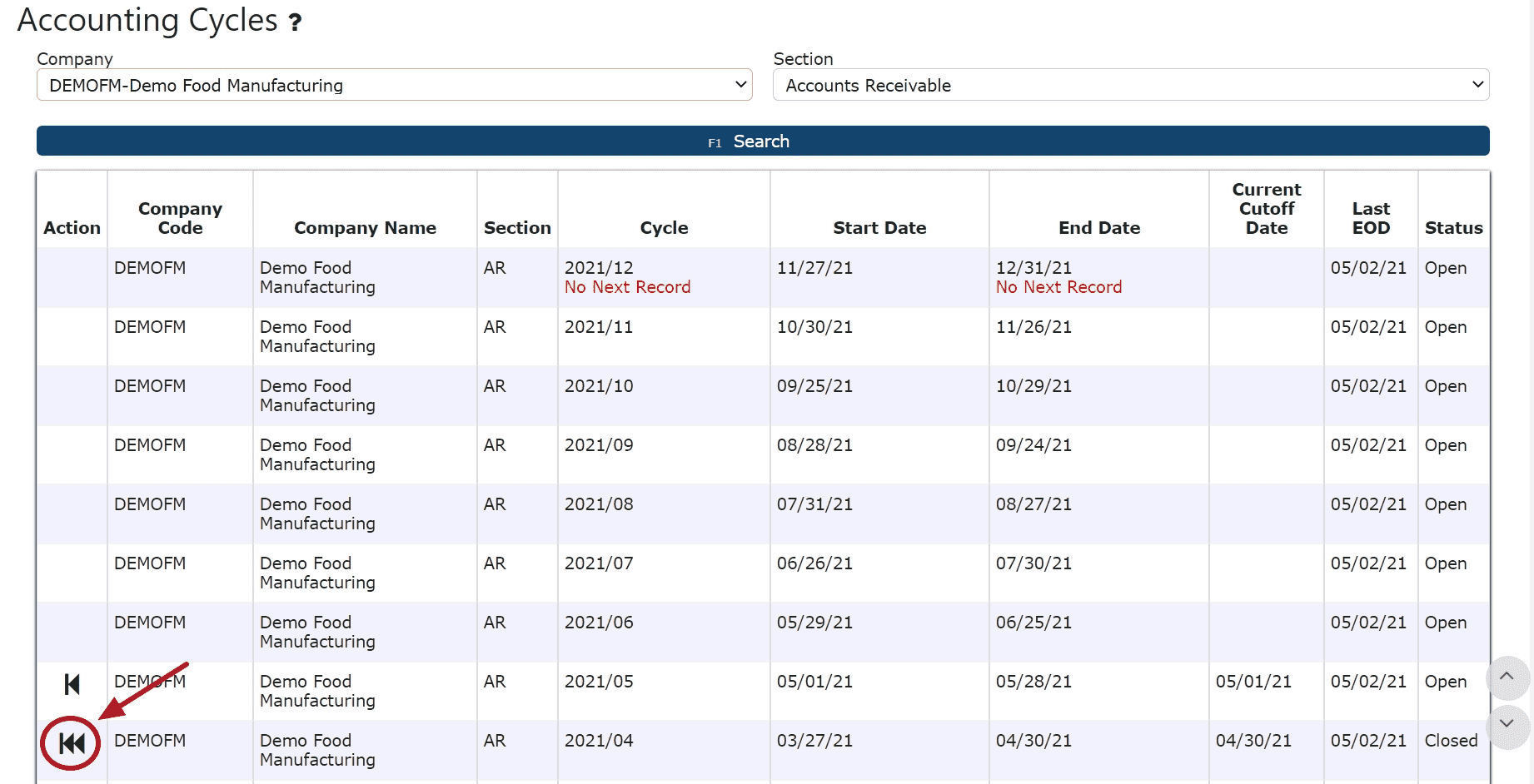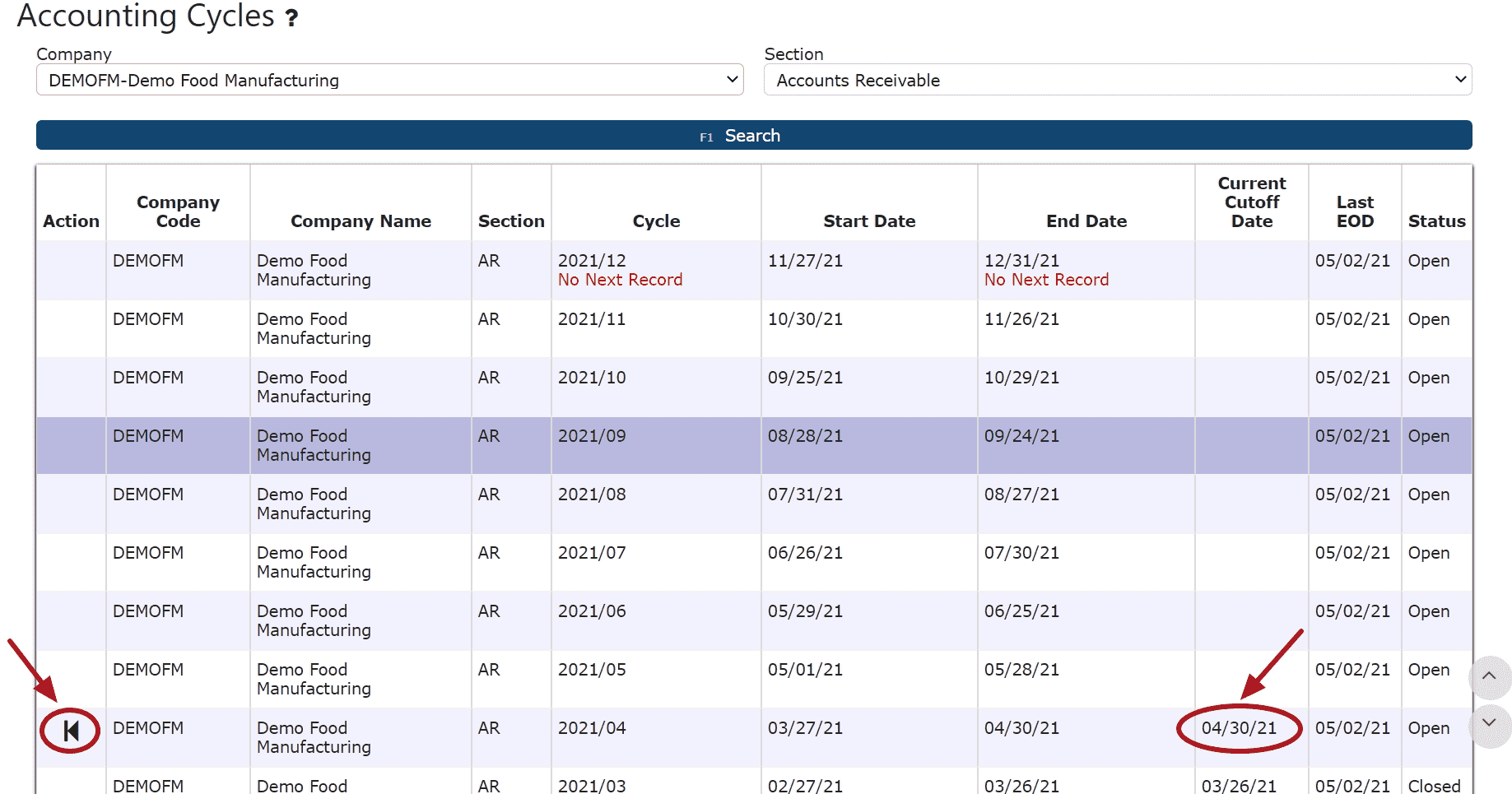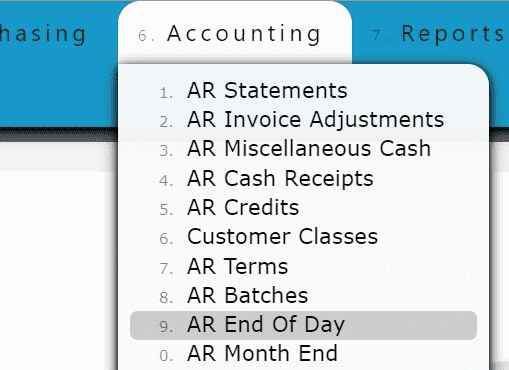1. Go to the Admin Menu and click on the Cycles Sub-Menu
2. Locate the current cycle and the previous cycle to be opened
3. Click on the Open Cycle icon for the previous cycle
Note: This icon will only appear once EOD has been rolled back up until the previous cycle
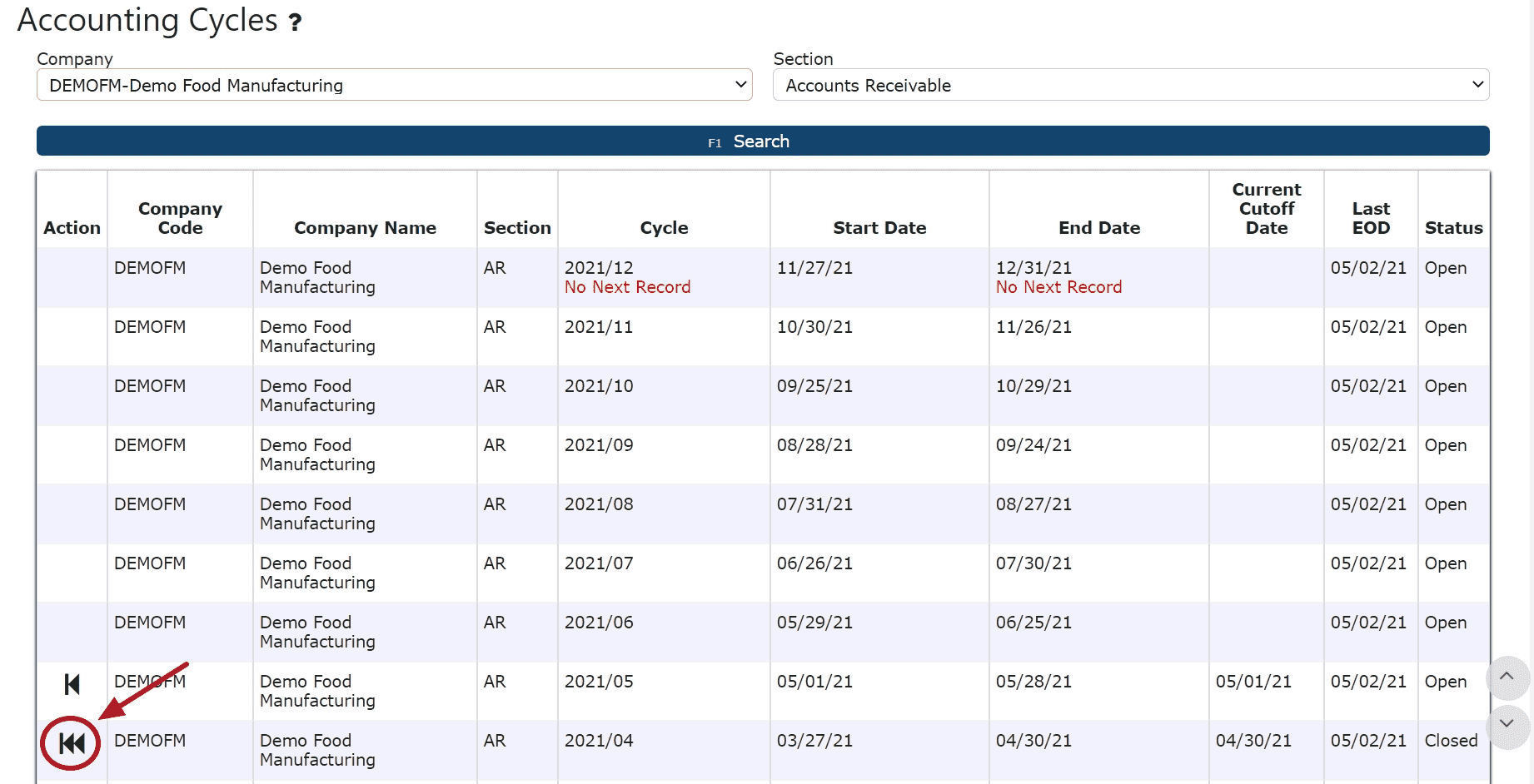
4. Once the previous cycle has been re-opened, EOD can be rolled back if applicable (Click the Roll Back EOD Date icon and repeat as necessary)
Note: EOD can only be rolled back within the current cycle. Once the beginning of the cycle has been reached, EOM must then be rolled back again, in order to continue rolling back EOD (if necessary).
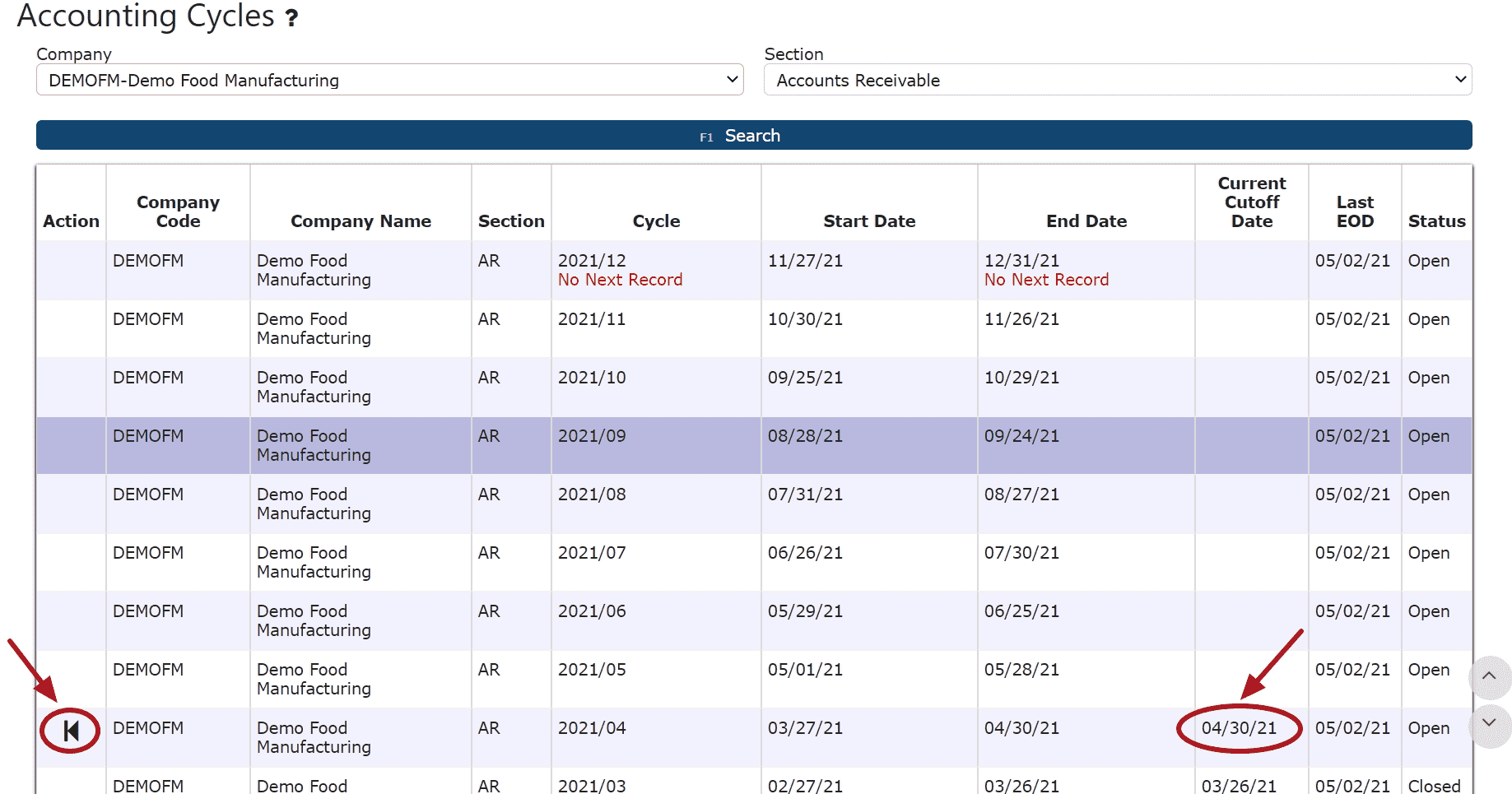
5. Once EOM is ready to be brought back up to date again, go to the Accounting Menu and click on the AR End of Day Sub-Menu
6. If EOD is not currently up to date, click on the Submit Button and then click Okay on the pop-up dialog box
*Repeat until the End of Day Date matches the last date of the cycle to close

7. Once EOD is up to date, go to the Accounting Menu and click on the AR Month End Sub-Menu
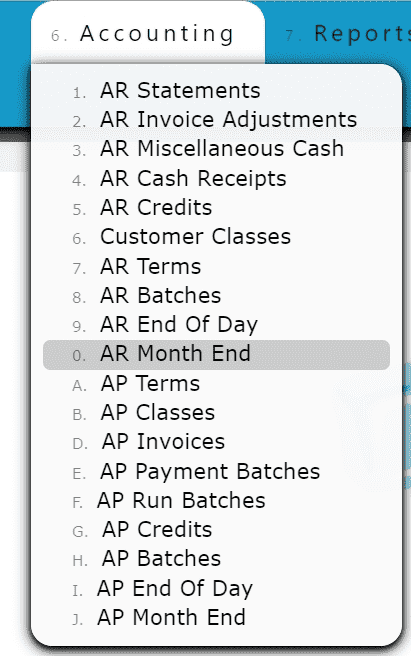
8. Click on the Submit Button and then click Okay on the pop-up dialog box to re-close the month

Note: Once the month has been re-closed, eod must be brought back up forward up until the current day's date
*Check AR Batches for any errors if the month does not close